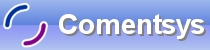Playing Cards is a simple card matching using the standard 52 playing cards with all four suites; Spades, Clubs, Diamonds and Hearts represented.
Printer Friendly Download Tutorial (420KB) Download Source Code (7.5KB) Online Demonstration
Step 1
Start Microsoft Visual Web Developer 2010 Express, then Select File then New Project... Select "Visual Basic" then "Silverlight Application" from Templates, select a Location if you wish, then enter a name for the Project and then click OK, see below:
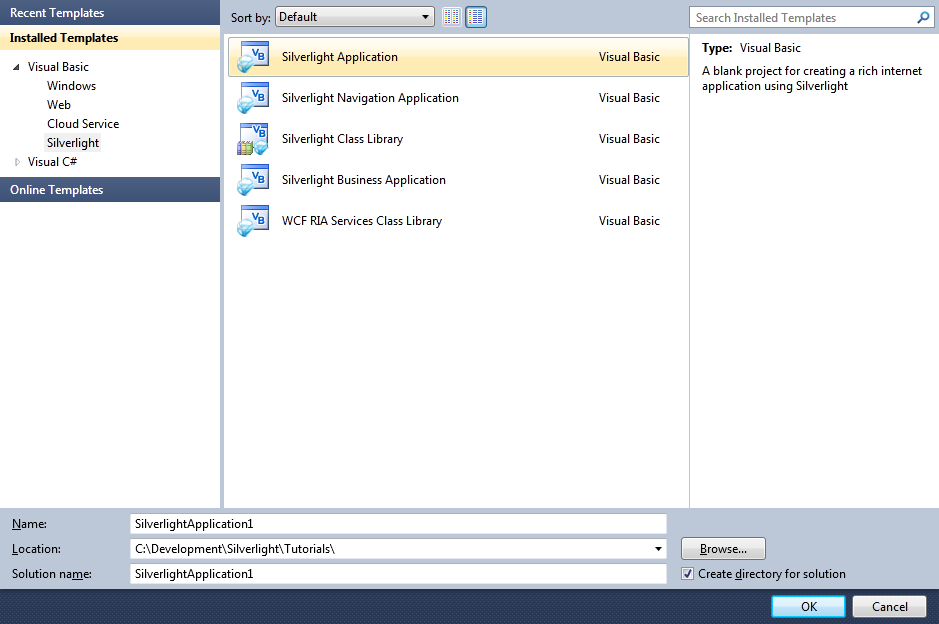
Step 2
New Silverlight Application window should appear, uncheck the box "Host the Silverlight Application in a new Web site" and then select the required Silverlight Version, see below:
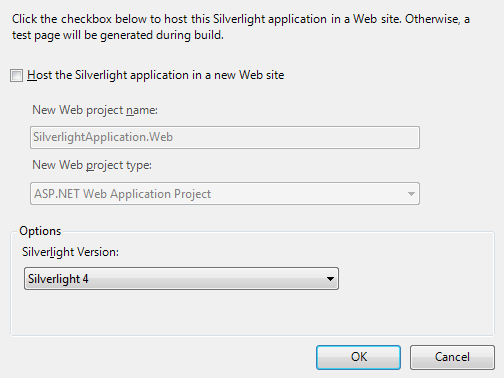
Step 3
A Blank Page named MainPage.xaml should then appear, see below:
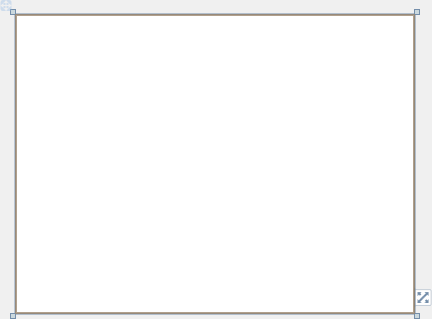
Step 4
Then from the All Silverlight Controls section in the Toolbox select the Canvas control:
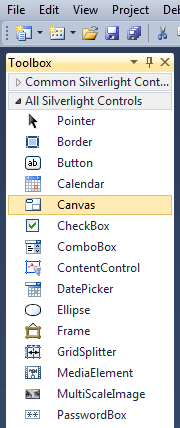
Step 5
Draw a Canvas that fill the whole Page or in the XAML Pane between the "<Grid>" and "</Grid>" lines type the following XAML:
<Canvas Height="300" Width="400" HorizontalAlignment="Left" VerticalAlignment="Top" Name="Page">
</Canvas>
See below:
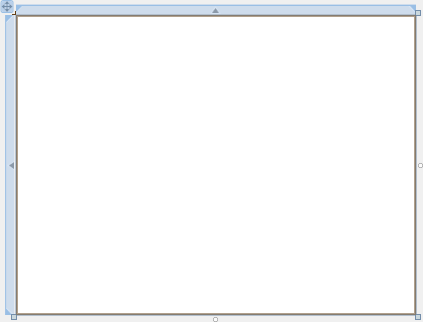
Step 6
Then from the Common Silverlight Controls section in the Toolbox select the Button control:
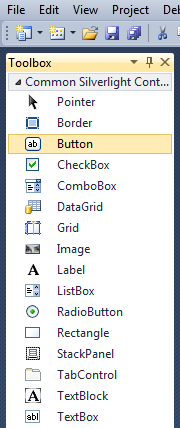
Step 7
Draw Three Buttons on the Canvas by dragging the Buttons from the Toolbox onto the Canvas then in the XAML Pane inbetween the "<Canvas>" and "</Canvas>" tags change the "<Button>" lines to the following:
<Button Canvas.Left="35" Canvas.Top="35" Height="160" Width="120" Name="PileOne"/> <Button Canvas.Left="245" Canvas.Top="35" Height="160" Width="120" Name="PileTwo"/> <Button Canvas.Left="163" Canvas.Top="263" Height="23" Width="75" Name="New" Content="New"/>
See below:
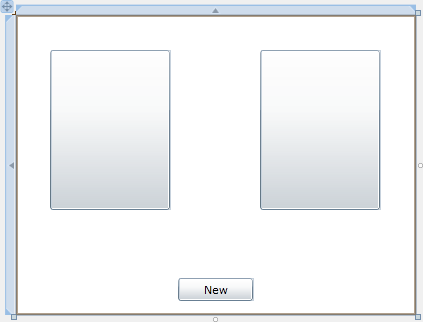
Step 8
Right Click on the Page or the entry for "MainPage.xaml" in Solution Explorer and choose the "View Code" option. In the Code View below the "Inherits UserControl" line type the following:
Private Const CLUBS As String = "♣" Private Const DIAMONDS As String = "♦" Private Const HEARTS As String = "♥" Private Const SPADES As String = "♠" Private Const ACE As String = "A" Private Const JACK As String = "J" Private Const QUEEN As String = "Q" Private Const KING As String = "K" Private _deckOne, _deckTwo As List(Of Integer) Private _cardOne, _cardTwo As Integer Private _first, _second As Integer Private _score, _counter As Integer
See Below:
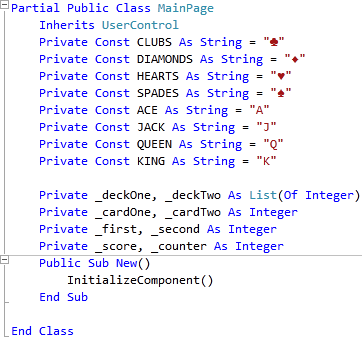
Step 9
While still in the Code View for MainPage.xaml, below the "End Sub" for "Public Sub New()" Constructor type the following Function:
Private Function Pip(ByRef Content As String, ByRef Foreground As Color, _ ByRef FontSize As Double, ByRef FontFamily As String, _ ByRef Left As Double, ByRef Top As Double) As TextBlock Dim _pip As New TextBlock _pip.FontSize = FontSize _pip.FontFamily = New FontFamily(FontFamily) _pip.Text = Content _pip.Foreground = New SolidColorBrush(Foreground) _pip.SetValue(Canvas.LeftProperty, Left) _pip.SetValue(Canvas.TopProperty, Top) Return _pip End Function
See Below:
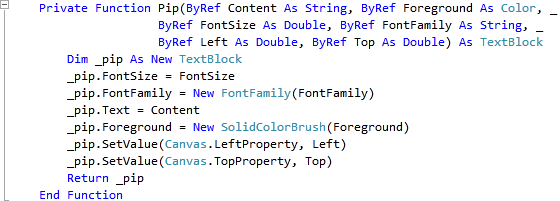
Step 10
While still in the Code View for MainPage.xaml, below "End Function" for "Private Function Pip(...)" Function, type the following Function:
Private Function Deck(ByRef Card As Integer, ByRef BackColor As Color) As Canvas Dim _card As New Canvas Dim _text As TextBlock = Nothing Dim _fore As Color = Colors.Black Dim _suite As String = "" Dim _display As String = "" Dim _value As String = "" Select Case Card Case 1 To 13 _fore = Colors.Black _suite = CLUBS _display = Card Case 14 To 26 _fore = Colors.Red _suite = DIAMONDS _display = Card - 13 Case 27 To 39 _fore = Colors.Red _suite = HEARTS _display = Card - 26 Case 40 To 52 _fore = Colors.Black _suite = SPADES _display = Card - 39 End Select _value = _display _card.Width = 110 _card.Height = 150 _card.Background = New SolidColorBrush(BackColor) Select Case _value Case 1 _display = ACE _card.Children.Add(Pip(_suite, _fore, 70, "Times New Roman", 35, 30)) ' Centre Case 2 _card.Children.Add(Pip(_suite, _fore, 40, "Arial", 42, 0)) ' Middle Top _card.Children.Add(Pip(_suite, _fore, 40, "Arial", 42, 104)) ' Middle Bottom Case 3 _card.Children.Add(Pip(_suite, _fore, 40, "Arial", 42, 0)) ' Middle Top _card.Children.Add(Pip(_suite, _fore, 40, "Arial", 42, 52)) ' Centre _card.Children.Add(Pip(_suite, _fore, 40, "Arial", 42, 104)) ' Middle Bottom Case 4 _card.Children.Add(Pip(_suite, _fore, 40, "Arial", 16, 0)) ' Top Left _card.Children.Add(Pip(_suite, _fore, 40, "Arial", 68, 0)) ' Top Right _card.Children.Add(Pip(_suite, _fore, 40, "Arial", 16, 104)) ' Bottom Left _card.Children.Add(Pip(_suite, _fore, 40, "Arial", 68, 104)) ' Bottom Right Case 5 _card.Children.Add(Pip(_suite, _fore, 40, "Arial", 16, 0)) ' Top Left _card.Children.Add(Pip(_suite, _fore, 40, "Arial", 68, 0)) ' Top Right _card.Children.Add(Pip(_suite, _fore, 40, "Arial", 42, 52)) ' Centre _card.Children.Add(Pip(_suite, _fore, 40, "Arial", 16, 104)) ' Bottom Left _card.Children.Add(Pip(_suite, _fore, 40, "Arial", 68, 104)) ' Bottom Right Case 6 _card.Children.Add(Pip(_suite, _fore, 40, "Arial", 16, 0)) ' Top Left _card.Children.Add(Pip(_suite, _fore, 40, "Arial", 68, 0)) ' Top Right _card.Children.Add(Pip(_suite, _fore, 40, "Arial", 16, 52)) ' Centre Left _card.Children.Add(Pip(_suite, _fore, 40, "Arial", 68, 52)) ' Centre Right _card.Children.Add(Pip(_suite, _fore, 40, "Arial", 16, 104)) ' Bottom Left _card.Children.Add(Pip(_suite, _fore, 40, "Arial", 68, 104)) ' Bottom Right Case 7 _card.Children.Add(Pip(_suite, _fore, 40, "Arial", 16, 0)) ' Top Left _card.Children.Add(Pip(_suite, _fore, 40, "Arial", 68, 0)) ' Top Right _card.Children.Add(Pip(_suite, _fore, 40, "Arial", 16, 52)) ' Centre Left _card.Children.Add(Pip(_suite, _fore, 40, "Arial", 42, 26)) ' Centre Top _card.Children.Add(Pip(_suite, _fore, 40, "Arial", 68, 52)) ' Centre Right _card.Children.Add(Pip(_suite, _fore, 40, "Arial", 16, 104)) ' Bottom Left _card.Children.Add(Pip(_suite, _fore, 40, "Arial", 68, 104)) ' Bottom Right Case 8 _card.Children.Add(Pip(_suite, _fore, 40, "Arial", 16, 0)) ' Top Left _card.Children.Add(Pip(_suite, _fore, 40, "Arial", 68, 0)) ' Top Right _card.Children.Add(Pip(_suite, _fore, 40, "Arial", 16, 52)) ' Centre Left _card.Children.Add(Pip(_suite, _fore, 40, "Arial", 42, 26)) ' Centre Top _card.Children.Add(Pip(_suite, _fore, 40, "Arial", 42, 78)) ' Centre Bottom _card.Children.Add(Pip(_suite, _fore, 40, "Arial", 68, 52)) ' Centre Right _card.Children.Add(Pip(_suite, _fore, 40, "Arial", 16, 104)) ' Bottom Left _card.Children.Add(Pip(_suite, _fore, 40, "Arial", 68, 104)) ' Bottom Right Case 9 _card.Children.Add(Pip(_suite, _fore, 40, "Arial", 16, 0)) ' Top Left _card.Children.Add(Pip(_suite, _fore, 40, "Arial", 68, 0)) ' Top Right _card.Children.Add(Pip(_suite, _fore, 40, "Arial", 16, 34)) ' Centre Left Top _card.Children.Add(Pip(_suite, _fore, 40, "Arial", 16, 70)) ' Centre Left Bottom _card.Children.Add(Pip(_suite, _fore, 40, "Arial", 42, 52)) ' Centre _card.Children.Add(Pip(_suite, _fore, 40, "Arial", 68, 34)) ' Centre Right Top _card.Children.Add(Pip(_suite, _fore, 40, "Arial", 68, 70)) ' Centre Right Bottom _card.Children.Add(Pip(_suite, _fore, 40, "Arial", 16, 104)) ' Bottom Left _card.Children.Add(Pip(_suite, _fore, 40, "Arial", 68, 104)) ' Bottom Right Case 10 _card.Children.Add(Pip(_suite, _fore, 40, "Arial", 16, 0)) ' Top Left _card.Children.Add(Pip(_suite, _fore, 40, "Arial", 68, 0)) ' Top Right _card.Children.Add(Pip(_suite, _fore, 40, "Arial", 16, 34)) ' Centre Left Top _card.Children.Add(Pip(_suite, _fore, 40, "Arial", 16, 70)) ' Centre Left Bottom _card.Children.Add(Pip(_suite, _fore, 40, "Arial", 42, 26)) ' Centre Top _card.Children.Add(Pip(_suite, _fore, 40, "Arial", 42, 78)) ' Centre Bottom _card.Children.Add(Pip(_suite, _fore, 40, "Arial", 68, 34)) ' Centre Right Top _card.Children.Add(Pip(_suite, _fore, 40, "Arial", 68, 70)) ' Centre Right Bottom _card.Children.Add(Pip(_suite, _fore, 40, "Arial", 16, 104)) ' Bottom Left _card.Children.Add(Pip(_suite, _fore, 40, "Arial", 68, 104)) ' Bottom Right Case 11 _display = JACK _card.Children.Add(Pip(_display, _fore, 70, "Times New Roman", 40, 35)) ' Centre Case 12 _display = QUEEN _card.Children.Add(Pip(_display, _fore, 70, "Times New Roman", 30, 30)) ' Centre Case 13 _display = KING _card.Children.Add(Pip(_display, _fore, 70, "Times New Roman", 30, 35)) ' Centre End Select If Len(_display) = 1 Then _card.Children.Add(Pip(_display, _fore, 16, "Times New Roman", 2, 4)) _card.Children.Add(Pip(_display, _fore, 16, "Times New Roman", 96, 116)) Else _card.Children.Add(Pip(_display, _fore, 16, "Times New Roman", 0, 4)) _card.Children.Add(Pip(_display, _fore, 16, "Times New Roman", 93, 116)) End If _card.Children.Add(Pip(_suite, _fore, 20, "Arial", 1, 16)) _card.Children.Add(Pip(_suite, _fore, 20, "Arial", 94, 130)) Return _card End Function
See Below:
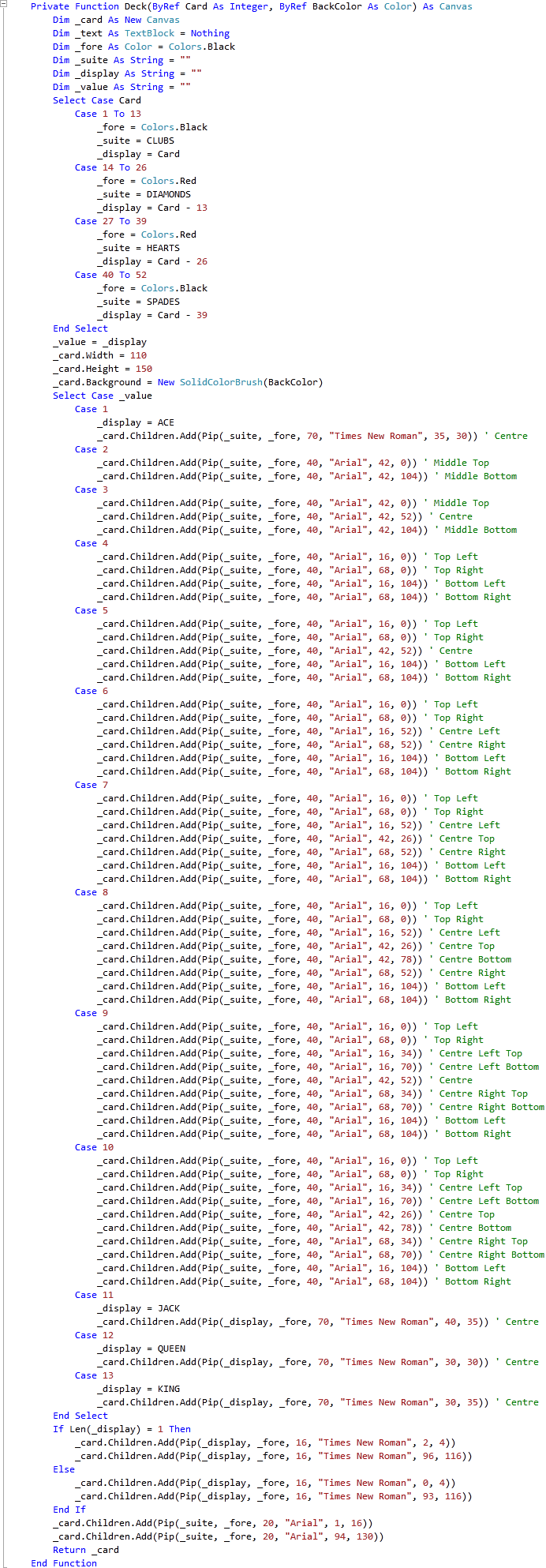
Step 11
While still in the Code View for MainPage.xaml, below the "End Function" for "Private Function Deck(...)" type the following Function and Sub:
Private Function Card(ByRef Value As Integer, ByRef IsFacing As Boolean, _ ByRef BackColor As Color) As Canvas If IsFacing Then Return Deck(Value, BackColor) Else Dim _card As New Canvas _card.Width = 110 _card.Height = 150 _card.Background = New SolidColorBrush(BackColor) Return _card End If End Function Private Sub Match() If _cardOne < 52 And _cardTwo < 52 Then _first = _deckOne(_cardOne) PileOne.Content = Card(_first, True, Colors.White) _cardOne += 1 _second = _deckTwo(_cardTwo) PileTwo.Content = Card(_second, True, Colors.White) _cardTwo += 1 If _first Mod 13 = _second Mod 13 Then ' Ignore Suite for Match _score += 1 MessageBox.Show("Match!", "Playing Cards", MessageBoxButton.OK) End If _counter += 1 Else MessageBox.Show("Game Over! Matched " & _score & " out of " & _counter & " cards!", _ "Playing Cards", MessageBoxButton.OK) End If End Sub
See Below:
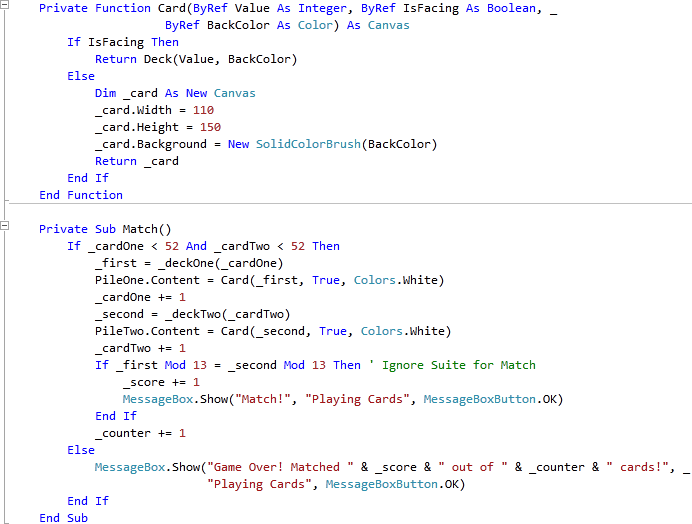
Step 12
While still in the Code View for MainPage.xaml, below the "End Sub" for "Private Sub Match()" type the following Function:
Private Function Shuffle() As List(Of Integer) Dim _number As Integer Dim _numbers As New List(Of Integer) While _numbers.Count < 52 ' Select 52 Numbers Randomize() ' Random Number _number = Int((52 * Rnd()) + 1) ' Between 1 - 52 If Not _numbers.Contains(_number) _ Or _numbers.Count < 1 Then ' If Chosen or None _numbers.Add(_number) ' Add Number End If End While Return _numbers End Function
See Below:
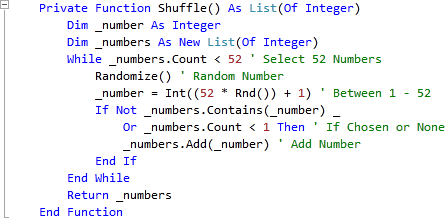
Step 13
Return to the Designer View, by selecting the "MainPage.xaml" Tab, or Right Click on the Page or the Entry for "MainPage.xaml" in Solution Explorer and choose the "View Designer" option.
Double Click on the "New" Button Control and type in the New_Click Sub:
_score = 0 PileOne.Content = Card(1, False, Colors.Red) PileTwo.Content = Card(1, False, Colors.Blue) _deckOne = Shuffle() _deckTwo = Shuffle()
See Below:
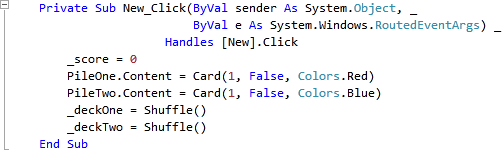
Step 14
Return to the Designer View, by selecting the "MainPage.xaml" Tab, or Right Click on the Page or the Entry for "MainPage.xaml" in Solution Explorer and choose the "View Designer" option.
Double Click on the Left-most Button (PileOne) and type in the PileOne_Click Sub:
If Not PileOne.Content Is Nothing Then Match() End If
See Below:
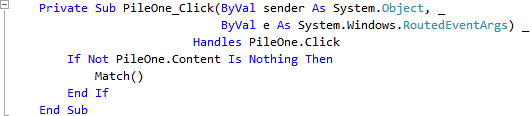
Step 15
Return to the Designer View, by selecting the "MainPage.xaml" Tab, or Right Click on the Page or the Entry for "MainPage.xaml" in Solution Explorer and choose the "View Designer" option.
Double Click on the Right-most Button (PileTwo) and type in the PileTwo_Click Sub:
If Not PileTwo.Content Is Nothing Then Match() End If
See Below:
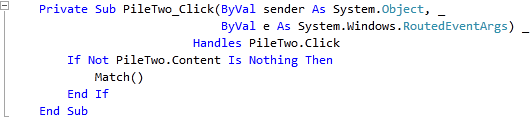
Step 16
Save the Project as you have now finished the Silverlight application. Select Debug then Start Debugging or click on Start Debugging:
After you do, the following will appear in a new Web Browser window:
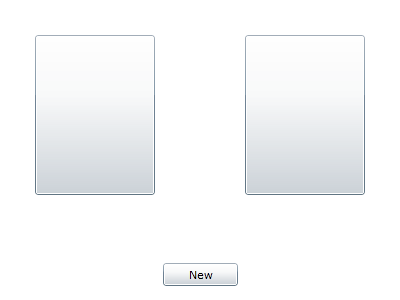
Step 17
Click on the New Button and the following will appear:
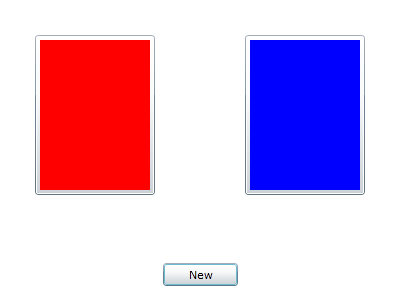
Step 18
Click on either of the two Buttons to show a Card, match two to score a point, do this until all the cards have been displayed, see below:
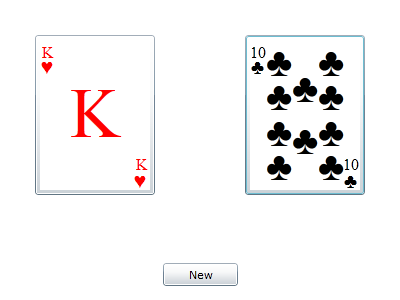
Step 19
Close the Browser window by clicking on the Close Button ![]() on
the top right of the Web Browser to Stop the application.
on
the top right of the Web Browser to Stop the application.
This is a very simple game using the standard deck of 52 playing cards - try using this as a basis for your own more complex card games such as 21 or Poker, or make them look mroe like cards, it is up to you!