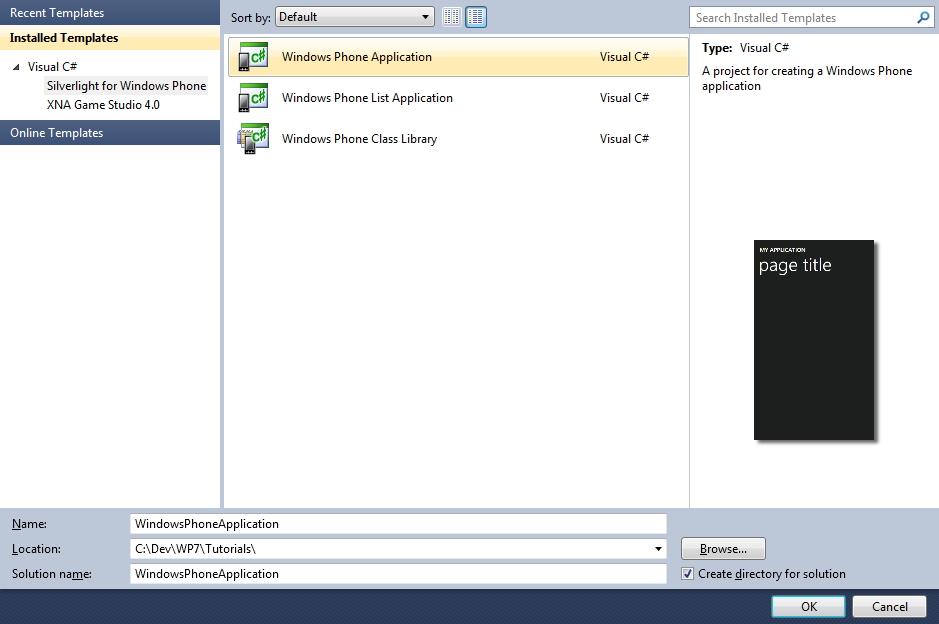
Noughts and Crosses or Tic-Tac-Toe is a very simple game to play and also to create with this Tutorial using Silverlight on Windows Phone 7.
www.cespage.com/silverlight/wp7tut9.html
Step 1
Start Microsoft Visual Studio 2010 Express for Windows Phone, then Select File then New Project... Select "Visual C#" then "Silverlight for Windows Phone" and then "Windows Phone Application" from Templates, select a Location if you wish, then enter a name for the Project and then click OK, see below:
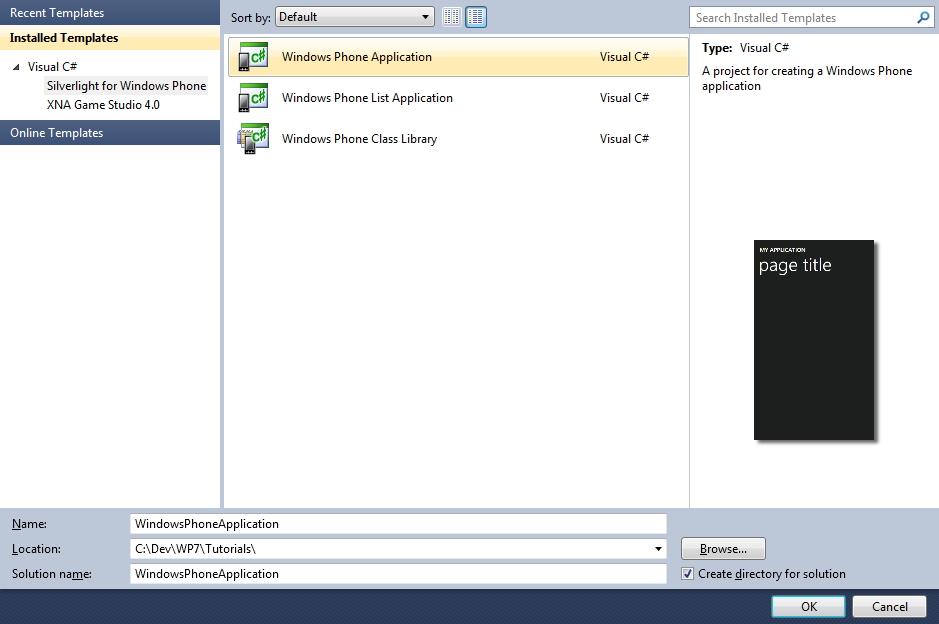
Step 2
A Windows Phone application Page named MainPage.xaml should then appear, see below:
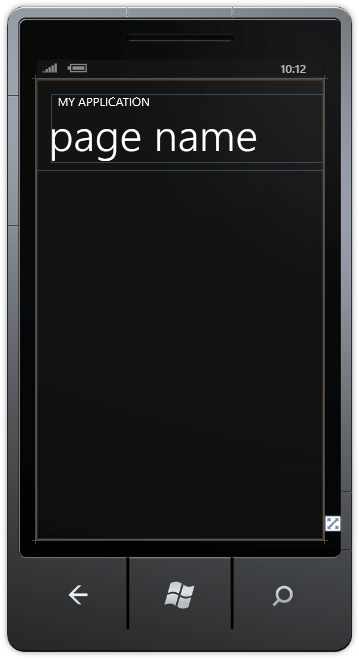
Step 3
In the XAML Pane for MainPage.xaml between the <Grid x:Name="ContentGrid" Grid.Row="1"> and </Grid> lines, enter the following XAML:
<Grid x:Name="ContentMain">
<Grid.RowDefinitions>
<RowDefinition Height="*"/>
<RowDefinition Height="Auto"/>
</Grid.RowDefinitions>
<Button Grid.Row="1" Width="160" Content="new" Click="New_Click"/>
</Grid>
XAML:
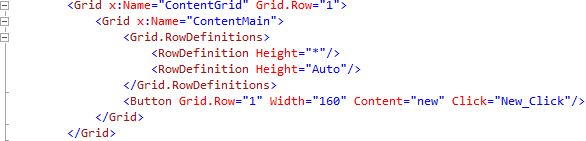
Design:
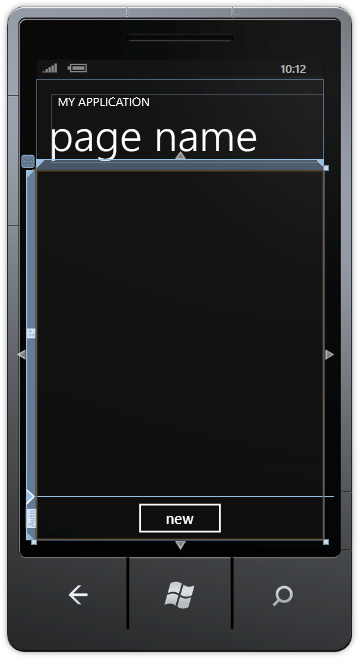
Step 4
Then from the Windows Phone Controls section in the Toolbox select the Grid control:
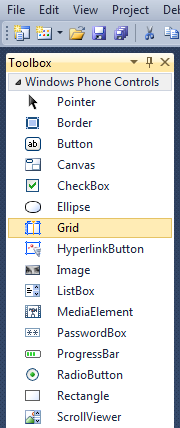
Step 5
Draw a Grid on the Page by dragging a Grid from the Toolbox onto the middle part of the Grid on the Page, then in the XAML Pane change the "grid1" line to the following:
<Grid Height="400" Width="400" Name="Display"/>
See below:
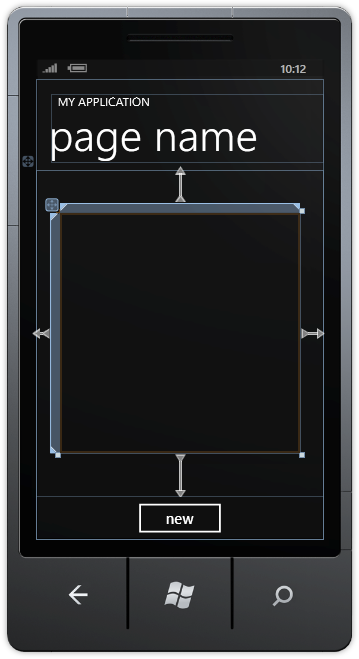
Step 6
Right Click on the Page or the entry for "MainPage.xaml" in Solution Explorer and choose the "View Code" option. In the Code View above "public MainPage()" type the following declarations:
bool _hasWon = false; string _piece = ""; string _nought = "O"; string _cross = "X"; string[,] _board = new string[3,3];
See Below:
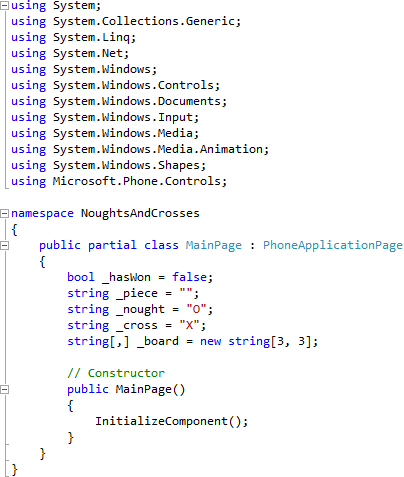
Step 7
While still the Code View for MainPage.xaml.cs above "public MainPage()" type the following Methods:
private bool Winner() { return (_board[0, 0] == _piece && _board[0, 1] == _piece && _board[0, 2] == _piece) || (_board[1, 0] == _piece && _board[1, 1] == _piece && _board[1, 2] == _piece) || (_board[2, 0] == _piece && _board[2, 1] == _piece && _board[2, 2] == _piece) || (_board[0, 0] == _piece && _board[1, 0] == _piece && _board[2, 0] == _piece) || (_board[0, 1] == _piece && _board[1, 1] == _piece && _board[2, 1] == _piece) || (_board[0, 2] == _piece && _board[1, 2] == _piece && _board[2, 2] == _piece) || (_board[0, 0] == _piece && _board[1, 1] == _piece && _board[2, 2] == _piece) || (_board[0, 2] == _piece && _board[1, 1] == _piece && _board[2, 0] == _piece); } private bool Drawn() { return _board[0, 0] != "" && _board[0, 1] != "" && _board[0, 2] != "" && _board[1, 0] != "" && _board[1, 1] != "" && _board[1, 2] != "" && _board[2, 0] != "" && _board[2, 1] != "" && _board[2, 2] != ""; }
See Below:
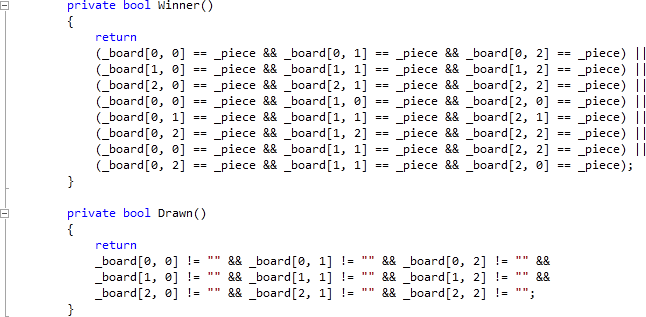
Step 8
While still the Code View for MainPage.xaml.cs, below the "}" of the "private bool Drawn()" method type the following Method:
private Path GetPiece() { if ((_piece == _cross)) // Draw X { Path _lines = new Path(); LineGeometry _line1 = new LineGeometry(); LineGeometry _line2 = new LineGeometry(); GeometryGroup _linegroup = new GeometryGroup(); _line1.StartPoint = new Point(0, 0); _line1.EndPoint = new Point(64, 64); _line2.StartPoint = new Point(64, 0); _line2.EndPoint = new Point(0, 64); _linegroup.Children.Add(_line1); _linegroup.Children.Add(_line2); _lines.Data = _linegroup; _lines.Stroke = new SolidColorBrush(Colors.Red); _lines.StrokeThickness = 6; _lines.Margin = new Thickness(5); return _lines; } else // Draw O { EllipseGeometry _ellipse = new EllipseGeometry(); Path _circle = new Path(); _ellipse.Center = new Point(32, 32); _ellipse.RadiusX = 32; _ellipse.RadiusY = 32; _circle.Data = _ellipse; _circle.Stroke = new SolidColorBrush(Colors.Blue); _circle.StrokeThickness = 6; _circle.Margin = new Thickness(5); return _circle; } }
See Below:
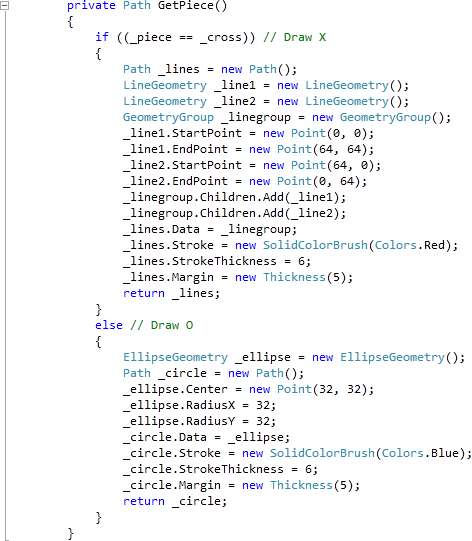
Step 9
While still the Code View for MainPage.xaml.cs, below the "}" of the "private Path GetPiece()" method type the following Button Event Handler:
private void Button_Click(object sender, System.Windows.RoutedEventArgs e) { if (!_hasWon) { Button _btn = new Button(); _btn = ((Button)(sender)); if ((_btn.Content == null)) { _btn.Content = GetPiece(); _board[(int)_btn.GetValue(Grid.RowProperty), (int)_btn.GetValue(Grid.ColumnProperty)] = _piece; } if (Winner()) { _hasWon = true; MessageBox.Show((_piece + " wins!"), "Noughts and Crosses", MessageBoxButton.OK); } else if (Drawn()) { MessageBox.Show("Draw!", "Noughts and Crosses", MessageBoxButton.OK); } else { _piece = ((_piece == _cross) ? _nought : _cross); // Swap Players } } else { MessageBox.Show("Game Over!", "Noughts and Crosses", MessageBoxButton.OK); } }
See Below:

Step 10
While still the Code View for MainPage.xaml.cs, below the "}" of the "private void Button_Click(...)" method type the following Methods:
private void Add(ref Grid Grid, int Row, int Column) { Button _btn = new Button(); _btn.Click += Button_Click; _btn.Content = null; _btn.Margin = new Thickness(2); _btn.SetValue(Grid.ColumnProperty, Column); _btn.SetValue(Grid.RowProperty, Row); Grid.Children.Add(_btn); } private void Layout(ref Grid Grid) { Grid.Children.Clear(); Grid.ColumnDefinitions.Clear(); Grid.RowDefinitions.Clear(); // Setup 3x3 Grid for (int Index = 0; (Index <= 2); Index++) { Grid.RowDefinitions.Add(new RowDefinition()); Grid.ColumnDefinitions.Add(new ColumnDefinition()); } Add(ref Grid, 0, 0); // Top Left Add(ref Grid, 0, 1); // Top Middle Add(ref Grid, 0, 2); // Top Right Add(ref Grid, 1, 0); // Middle Left Add(ref Grid, 1, 1); // Centre Add(ref Grid, 1, 2); // Middle Right Add(ref Grid, 2, 0); // Bottom Left Add(ref Grid, 2, 1); // Bottom Middle Add(ref Grid, 2, 2); // Bottom Right }
See Below:
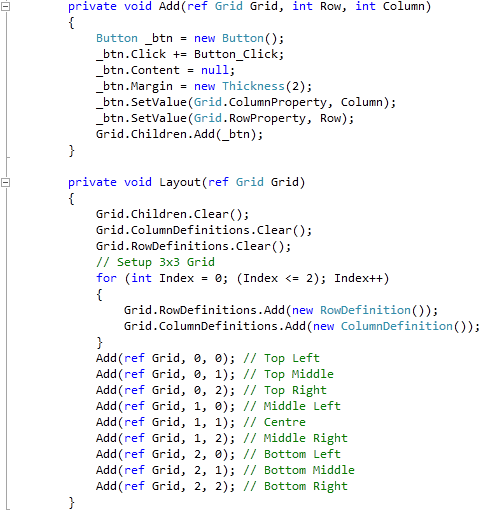
Step 11
While still the Code View for MainPage.xaml.cs, below the "}" of the "public MainPage()" method type the following Event Handler:
private void New_Click(object sender, RoutedEventArgs e) { Layout(ref Display); _board[0, 0] = ""; _board[0, 1] = ""; _board[0, 2] = ""; _board[1, 0] = ""; _board[1, 1] = ""; _board[1, 2] = ""; _board[2, 0] = ""; _board[2, 1] = ""; _board[2, 2] = ""; _hasWon = false; if ((MessageBox.Show((_cross + " to go first?"), "Noughts and Crosses", MessageBoxButton.OKCancel) == MessageBoxResult.OK)) { _piece = _cross; } else { _piece = _nought; } }
See Below:
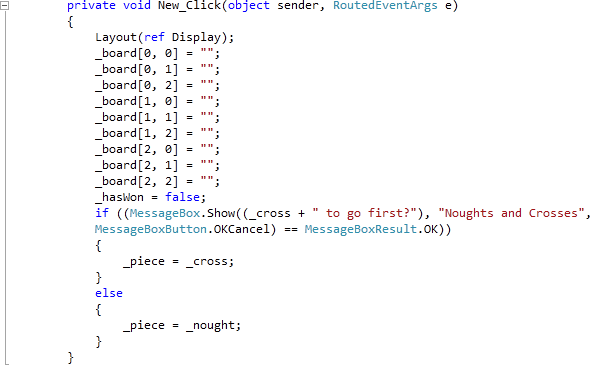
Step 12
Save the Project as you have now finished the Windows Phone Silverlight application. Select the Windows Phone Emulator option then Select Debug then Start Debugging or click on Start Debugging:
After you do, the following will appear in the Windows Phone Emulator after it has been loaded:
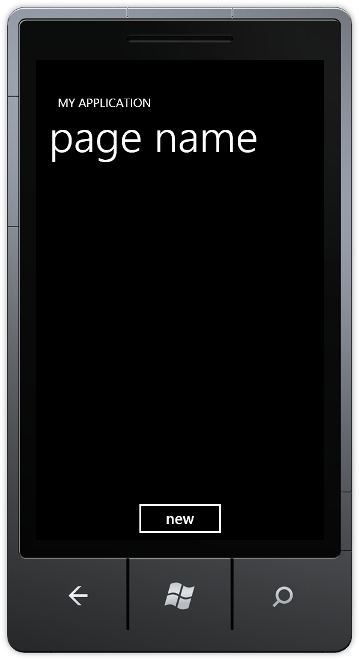
Step 13
Tap the "new" Button, it will ask "X to go first?", choose OK for "X" or Cancel for "O", then the following will appear:
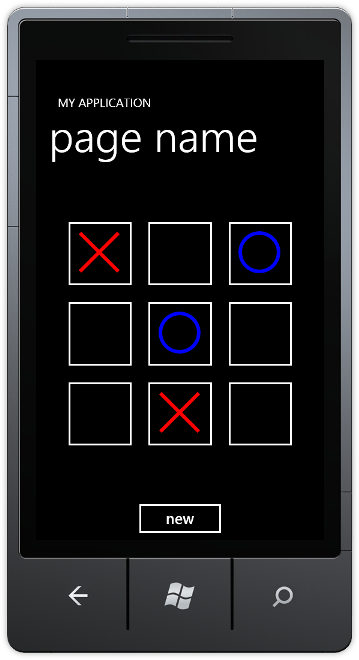
Step 14
You can then Stop the application by selecting the Visual Studio 2010 application window and clicking on the Stop Debugging button:
This is a very simple game, try adding more advanced features such as a Computer-based Player 2 using Random Numbers, or just try changing the colours used - make it your own!