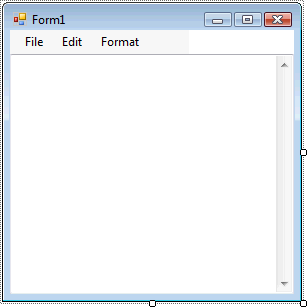
This Tutorial adds Find & Replace to the Text Editor (Part One), please follow all the Steps of Text Editor (Part One) before starting this Tutorial, or use the Source Code from Part One and start from there.
www.cespage.com/vb/vb08tut4.html
Step 1
Start Microsoft Visual Basic 2008 Express Edition, then select File then Open Project... and select the Solution File for Part One (e.g. TextEditorPartOne.sln), the following should then appear:
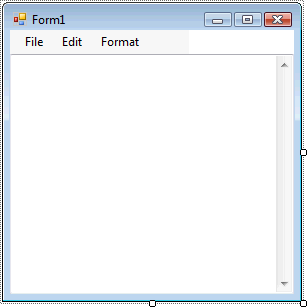
Step 2
Then select Project then Add Class... and choose the "Class" Template if it is not already
selected and give it the Name "FindReplaceDialog.vb" without the quotes, see below:
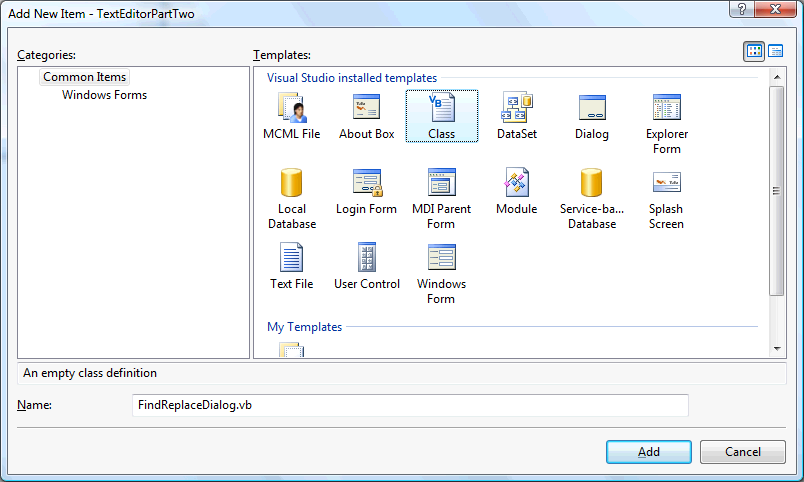
Step 3
With the empty FindReplaceDialog Class displayed, if not double click on the "FindReplaceDialog.vb" item in Solution Explorer, then enter the following above the Public Class FindReplaceDialog line:
Imports System Imports System.Windows.Forms Imports System.Runtime.InteropServices ''' <summary>FindReplaceDialog Component</summary>
Enter the following below the Public Class FindReplaceDialog:
' Private Members Private hwndDlg As IntPtr ' Dialog handle ' API Class and Methods <StructLayout(LayoutKind.Sequential)> _ Friend Class FindReplace Friend cbSize As Integer Friend hwndOwner As IntPtr Friend hInstance As IntPtr Friend flags As Integer Friend findwhat As IntPtr Friend replacewith As IntPtr Friend findwhatlen As Short Friend replacewithlen As Short Friend custdata As IntPtr Friend hookproc As IntPtr Friend templateName As IntPtr End Class <DllImport("Comdlg32.dll", CharSet:=CharSet.Auto, SetLastError:=True)> _ Private Shared Function FindText(ByVal lpfr As IntPtr) As IntPtr End Function <DllImport("Comdlg32.dll", CharSet:=CharSet.Auto, SetLastError:=True)> _ Private Shared Function ReplaceText(ByVal lpfr As IntPtr) As IntPtr End Function <DllImport("User32.dll", CharSet:=CharSet.Auto, SetLastError:=True)> _ Private Shared Function RegisterWindowMessage(<MarshalAs(UnmanagedType.LPTStr)> _ ByVal message As String) As Integer End Function <DllImport("User32.dll")> _ Private Shared Function DestroyWindow(ByVal hwnd As IntPtr) As Integer End Function <StructLayout(LayoutKind.Sequential)> _ Private Structure MSG Friend hwnd As IntPtr Friend message As Integer Friend wparam As IntPtr Friend lparam As IntPtr Private time As Integer Private x As Long Private y As Long End Structure <DllImport("User32.dll")> _ Private Shared Function IsDialogMessage(ByVal hwnd As IntPtr, _ ByRef msg As MSG) As Boolean End Function ' IMessageFilter Implementation Public Function PreFilterMessage(ByRef m As System.Windows.Forms.Message) _ As Boolean Implements System.Windows.Forms.IMessageFilter.PreFilterMessage Dim msg As New MSG() msg.hwnd = m.HWnd msg.lparam = m.LParam msg.message = m.Msg msg.wparam = m.WParam Return IsDialogMessage(hwndDlg, msg) End Function
See Below:
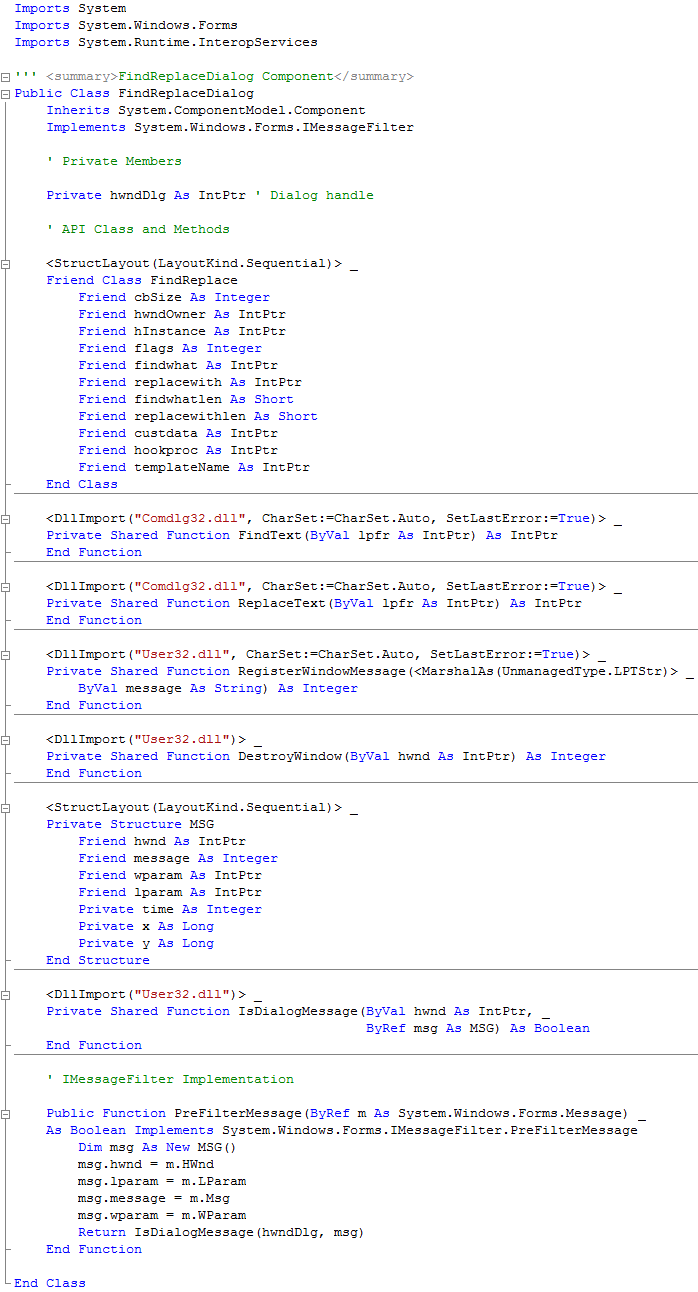
Step 4
Still with the FindReplaceDialog Class Displayed, go to the Top of the Class and below the "Implements System.Windows.Forms.IMessageFilter" and above the "Private Members" section type the following Public Enums:
' Public Enums Public Enum FindDirection Up = 0 Down = 1 End Enum Public Enum FindReplaceDialogType Find = 0 Replace = 1 End Enum Public Enum FindReplaceItem UpDown = 0 MatchCase = 1 WholeWord = 2 End Enum
See Below:
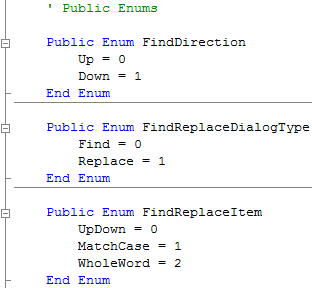
Step 5
After the Public Enums entered below this type the following Private Constants:
' Private Constants Private Const FR_DOWN As Integer = 1 Private Const FR_MATCHWHOLEWORD As Integer = 2 Private Const FR_MATCHCASE As Integer = 4 Private Const FR_FINDNEXT As Integer = 8 Private Const FR_REPLACE As Integer = 16 Private Const FR_REPLACEALL As Integer = 32 Private Const FR_DIALOGTERM As Integer = 64 Private Const FR_SHOWHELP As Integer = 128 Private Const FR_ENABLEHOOK As Integer = 256 Private Const FR_ENABLETEMPLATE As Integer = 512 Private Const FR_DISABLEUPDOWN As Integer = 1024 Private Const FR_DISABLEMATCHCASE As Integer = 2048 Private Const FR_DISABLEWHOLEWORD As Integer = 4096 Private Const FR_ENABLETEMPLATEHANDLE As Integer = 8192 Private Const FR_HIDEUPDOWN As Integer = 16384 Private Const FR_HIDEMATCHCASE As Integer = 32768 Private Const FR_HIDEWHOLEWORD As Integer = 65536 Private Const MINBUFFERSIZE As Integer = 256 Private Const DIALOG_MESSAGE As String = "commdlg_FindReplace"
See Below:
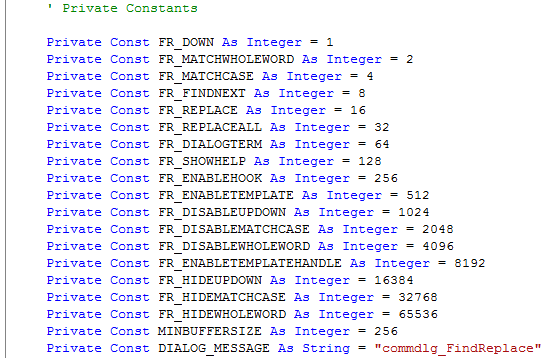
Step 6
In FindReplaceDialog Class enter the following above the "API Class and Methods" section and at the end of the "Private Members" section enter the following:
Private flags As Integer ' Dialog Flags Private fr As IntPtr ' Copy of memory passed to FindReplace Private dialogType As FindReplaceDialogType ' Dialog type Private m_findwhat As String ' String to be found Private m_replacewith As String ' String to be replaced with Private findwhatbuffer As IntPtr = IntPtr.Zero ' Buffer for find what string Private replacewithbuffer As IntPtr = IntPtr.Zero ' Buffer for replace with Friend Shared findmsgstring As Integer = 0 ' Message used by dialog
See Below:
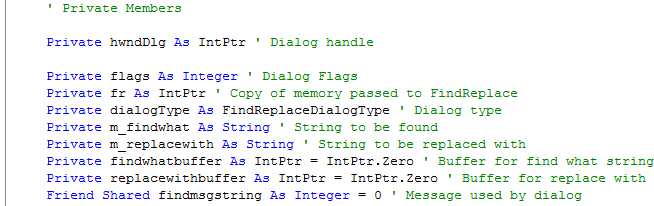
Step 7
Still in the FindReplaceDialog Class, enter the following Private Methods below the "Private Members" section and above the "API Class and Methods" section:
' Private Methods Private Sub SetOption(ByVal [option] As Integer, _ ByVal b As Boolean) If b Then flags = flags Or [option] Else flags = flags And Not [option] End If End Sub Private Function GetOption(ByVal [option] As Integer) As Boolean Return (flags And [option]) <> 0 End Function Private Function StringToBuffer(ByVal stringIn As String, _ ByRef Length As Short) As IntPtr Dim stringPointer As New IntPtr Try ' Accept a string and pass back a pointer to the string. stringPointer = Marshal.StringToHGlobalAuto(stringIn) Length = CType(stringIn.Length, Short) If (stringIn Is Nothing) Or (stringIn.Length < MINBUFFERSIZE) Then stringPointer = Marshal.ReAllocHGlobal(stringPointer, _ New IntPtr(MINBUFFERSIZE * _ Marshal.SystemDefaultCharSize)) Length = CType(MINBUFFERSIZE, Short) End If Return stringPointer Catch ex As System.Exception Throw ex End Try End Function Private Sub CleanUp() If findwhatbuffer <> IntPtr.Zero Then Marshal.FreeHGlobal(findwhatbuffer) End If If replacewithbuffer <> IntPtr.Zero Then Marshal.FreeHGlobal(replacewithbuffer) End If If fr <> IntPtr.Zero Then Dim tempfr As FindReplace = _ DirectCast(Marshal.PtrToStructure(fr, GetType(FindReplace)), FindReplace) Marshal.FreeHGlobal(fr) End If fr = IntPtr.Zero End Sub
See Below:
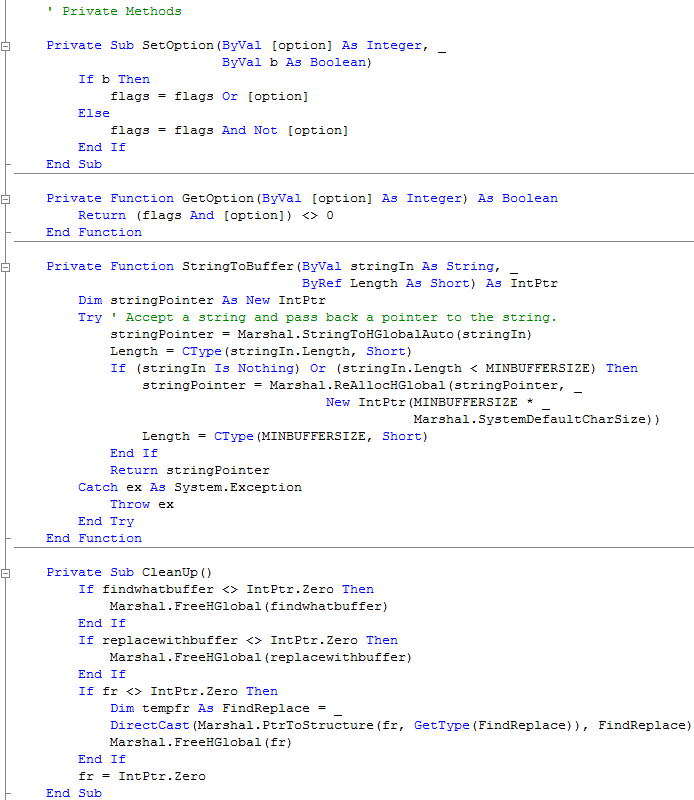
Step 8
Goto the Bottom of the FindReplaceDialogClass and type the following Public Properties above the "End Class" section:
' Public Properties ''' <summary>Get or set the search direction, Up/Down</summary> Public Property Direction() As FindDirection Get Return IIf(GetOption(FR_DOWN), _ FindDirection.Down, FindDirection.Up) End Get Set(ByVal Value As FindDirection) SetOption(FR_DOWN, Value = FindDirection.Down) End Set End Property ''' <summary>Hides Up/Down radio buttons</summary> Public Property HideUpDown() As Boolean Get Return GetOption(FR_HIDEUPDOWN) End Get Set(ByVal Value As Boolean) SetOption(FR_HIDEUPDOWN, Value) End Set End Property ''' <summary>Hides Match Case checkbox</summary> Public Property HideMatchCase() As Boolean Get Return GetOption(FR_HIDEMATCHCASE) End Get Set(ByVal Value As Boolean) SetOption(FR_HIDEMATCHCASE, Value) End Set End Property ''' <summary>Hides Whole Word checkbox</summary> Public Property HideWholeWord() As Boolean Get Return GetOption(FR_HIDEWHOLEWORD) End Get Set(ByVal Value As Boolean) SetOption(FR_HIDEWHOLEWORD, Value) End Set End Property ''' <summary>Uses match case option while searching</summary> Public Property MatchCase() As Boolean Get Return GetOption(FR_MATCHCASE) End Get Set(ByVal value As Boolean) SetOption(FR_MATCHCASE, value) End Set End Property ''' <summary>Disables Match Case checkbox</summary> Public Property DisableMatchCase() As Boolean Get Return GetOption(FR_DISABLEMATCHCASE) End Get Set(ByVal value As Boolean) SetOption(FR_DISABLEMATCHCASE, value) End Set End Property ''' <summary>Disables Up/Down radio buttons</summary> Public Property DisableUpDown() As Boolean Get Return GetOption(FR_DISABLEUPDOWN) End Get Set(ByVal value As Boolean) SetOption(FR_DISABLEUPDOWN, value) End Set End Property ''' <summary>Disables Whole Word checkbox</summary> Public Property DisableWholeWord() As Boolean Get Return GetOption(FR_DISABLEWHOLEWORD) End Get Set(ByVal value As Boolean) SetOption(FR_DISABLEWHOLEWORD, value) End Set End Property ''' <summary>Matches Whole Word</summary> Public Property MatchWholeWord() As Boolean Get Return GetOption(FR_MATCHWHOLEWORD) End Get Set(ByVal value As Boolean) SetOption(FR_MATCHWHOLEWORD, value) End Set End Property ''' <summary>Show Help Button in Title bar</summary> Public Property ShowHelp() As Boolean Get Return GetOption(FR_SHOWHELP) End Get Set(ByVal value As Boolean) SetOption(FR_SHOWHELP, value) End Set End Property ''' <summary>Get or Set the String to be found</summary> Public Property FindWhat() As String Get Return m_findwhat End Get Set(ByVal value As String) m_findwhat = value End Set End Property ''' <summary>Gets or Set the String to replaced with</summary> Public Property ReplaceWith() As String Get Return m_replacewith End Get Set(ByVal value As String) m_replacewith = value End Set End Property ''' <summary>Get or Set the Dialog Type</summary> Public Property Type() As FindReplaceDialogType Get Return dialogType End Get Set(ByVal value As FindReplaceDialogType) dialogType = value End Set End Property
See Below:
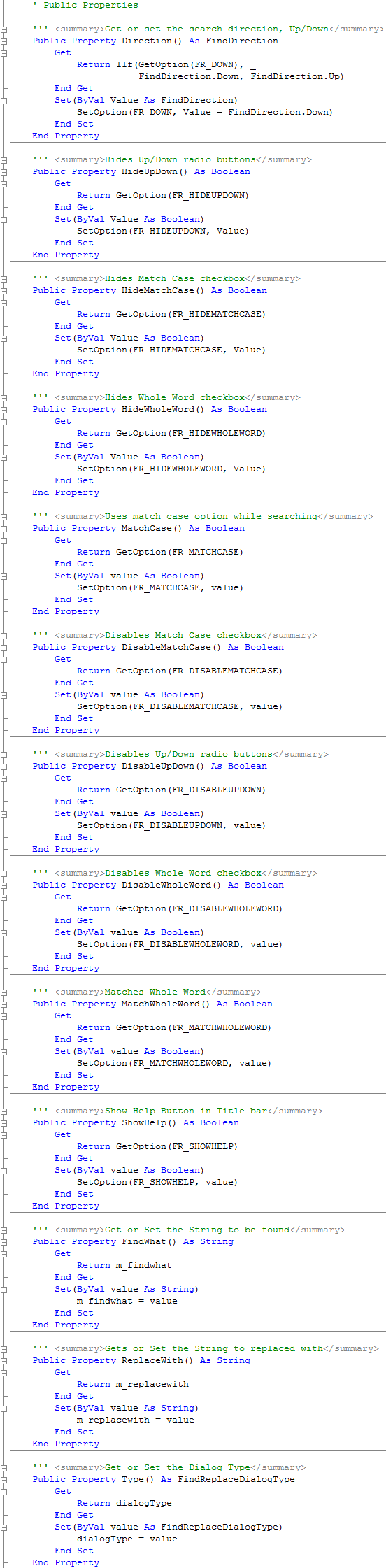
Step 9
Find the "Private Members" section of FindReplaceDialog and after the last item or above "Private Methods", enter the follow Declaration and Inner Class:
Private owner As OwnerWindow ' Window that subclasses the owner ' Owner Window InnerClass Private Class OwnerWindow Inherits NativeWindow Private Source As FindReplaceDialog Friend Sub New(ByVal Source As FindReplaceDialog) Me.Source = Source End Sub Protected Overloads Overrides Sub WndProc(ByRef m As System.Windows.Forms.Message) If m.Msg = FindReplaceDialog.findmsgstring Then Source.HandleFindMsgString(m) Else DefWndProc(m) End If End Sub End Class ' Constructor ''' <summary>Initialises a FindReplaceDialog Instance</summary> Public Sub New() owner = New OwnerWindow(Me) End Sub
See Below:
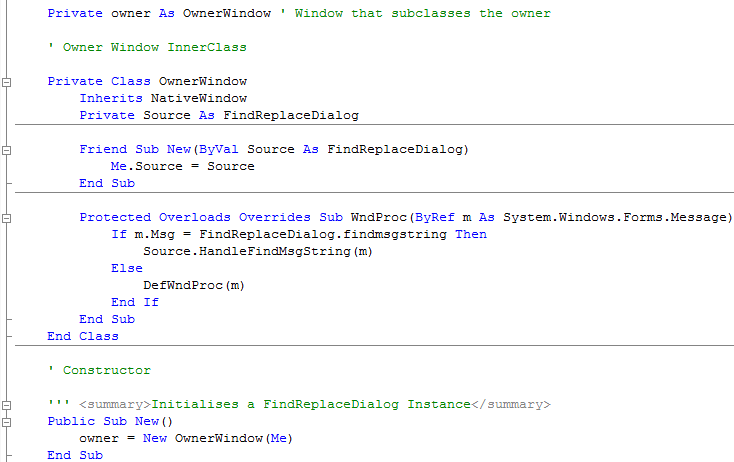
Then enter the following above the "End Class" of FindReplaceDialog or below the "Public Properties":
' Events ''' <summary>Fired when user clicks the replace button</summary> Public Event Replace As EventHandler ''' <summary>Fired when the user clicks ReplaceAll button</summary> Public Event ReplaceAll As EventHandler ''' <summary>Fired when the user clicks the FindNext button</summary> Public Event FindNext As EventHandler ''' <summary>Fired when the dialog is terminated by the user</summary> Public Event DialogTerminate As EventHandler ''' <summary>Allows derived classes to handle replace event</summary> Protected Overridable Sub OnReplace() RaiseEvent Replace(Me, EventArgs.Empty) End Sub ''' <summary>Allows derived classes to handle replace all event</summary> Protected Overridable Sub OnReplaceAll() RaiseEvent ReplaceAll(Me, EventArgs.Empty) End Sub ''' <summary>Allows derive classes to handle find next event</summary> Protected Overridable Sub OnFindNext() RaiseEvent FindNext(Me, EventArgs.Empty) End Sub ''' <summary>Allows derive classes to dialog terminate event</summary> Protected Overridable Sub OnDialogTerminate() hwndDlg = IntPtr.Zero Me.owner.ReleaseHandle() Application.RemoveMessageFilter(Me) RaiseEvent DialogTerminate(Me, EventArgs.Empty) End Sub ' Dialog Methods Friend Sub HandleFindMsgString(ByVal m As Message) Dim tempfr As FindReplace = _ DirectCast(Marshal.PtrToStructure(m.LParam, GetType(FindReplace)), FindReplace) flags = tempfr.flags m_findwhat = Marshal.PtrToStringAuto(tempfr.findwhat) m_replacewith = Marshal.PtrToStringAuto(tempfr.replacewith) If GetOption(FR_DIALOGTERM) Then SetOption(FR_DIALOGTERM, False) OnDialogTerminate() ElseIf GetOption(FR_FINDNEXT) Then SetOption(FR_FINDNEXT, False) OnFindNext() ElseIf GetOption(FR_REPLACE) Then SetOption(FR_REPLACE, False) OnReplace() ElseIf GetOption(FR_REPLACEALL) Then SetOption(FR_REPLACEALL, False) OnReplaceAll() End If End Sub
See Below:
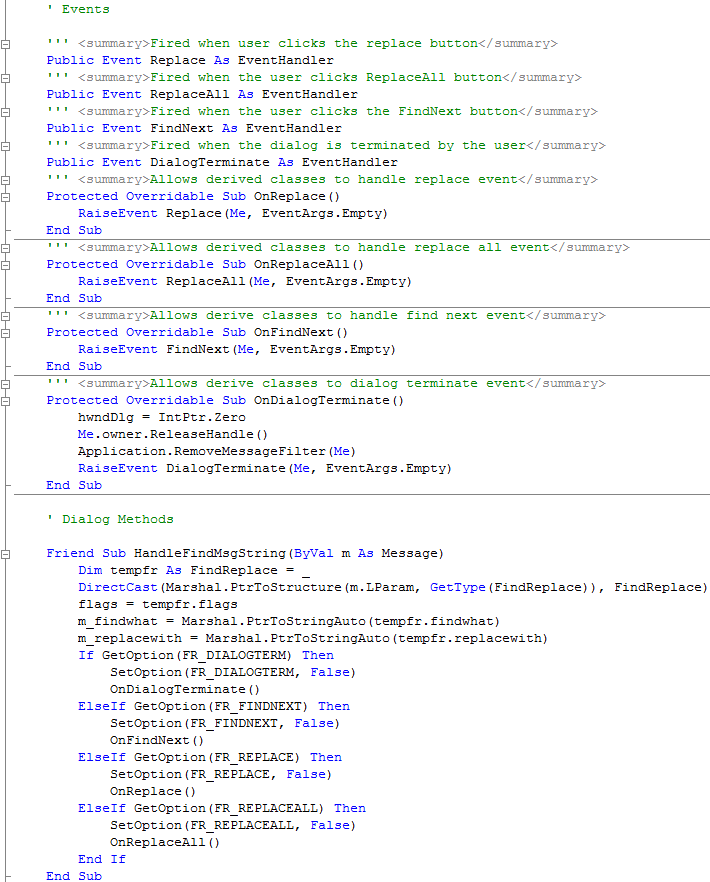
Step 10
Goto the Bottom of the FindReplaceDialogClass and type the following above the "End Class" or the end the "Dialog Methods" section:
''' <summary>Shows the dialog. Throws an execption if something goes wrong</summary> ''' <param name="owner">The owner of the dialog box (a form)</param> Public Sub ShowDialog(ByVal owner As IWin32Window) If findmsgstring = 0 Then findmsgstring = RegisterWindowMessage(DIALOG_MESSAGE) End If Me.owner.AssignHandle(owner.Handle) ' Subclass Owner CleanUp() ' Reset Buffers Dim tempfr As New FindReplace() ' Create new FindReplace tempfr.hwndOwner = owner.Handle tempfr.cbSize = Marshal.SizeOf(GetType(FindReplace)) findwhatbuffer = StringToBuffer(New String(m_findwhat), tempfr.findwhatlen) tempfr.findwhat = findwhatbuffer replacewithbuffer = StringToBuffer(New String(m_replacewith), tempfr.replacewithlen) tempfr.replacewith = replacewithbuffer tempfr.flags = flags tempfr.hInstance = IntPtr.Zero fr = Marshal.AllocHGlobal(Marshal.SizeOf(tempfr)) Marshal.StructureToPtr(tempfr, fr, True) Application.AddMessageFilter(Me) If dialogType = FindReplaceDialogType.Find Then hwndDlg = FindText(fr) Else hwndDlg = ReplaceText(fr) End If If hwndDlg = IntPtr.Zero Then Marshal.ThrowExceptionForHR(Marshal.GetHRForLastWin32Error()) End If End Sub ''' <summary>Destroys dialog if already open</summary> ''' <param name="disposing">Free unmanaged resources</param> Protected Overloads Overrides Sub Dispose(ByVal disposing As Boolean) MyBase.Dispose(disposing) CleanUp() If hwndDlg <> IntPtr.Zero Then DestroyWindow(hwndDlg) Application.RemoveMessageFilter(Me) End If End Sub
See Below:

Step 11
The FindReplaceDialog Class is now Complete. Right click on the Main Form (frmMain) either on the Form itself by double clicking on the Form in the
Solution Explorer and right clicking on the Form or right click on the entry in the Solution Explorer and choose the View Code option.
Enter the following above Public Class frmMain:
Imports System.Text.RegularExpressions
Enter the following below the Public Class frmMain:
Private WithEvents FindReplace As New FindReplaceDialog
Private FindReplaceRegex As Regex
Private FindReplaceMatch As Match
Private IsFirstFind As Boolean = True
See Below:
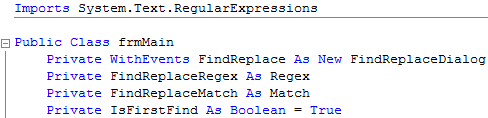
Step 12
While still in the View Code of frmMain, type the following Function below the Declarations:
Private Function SearchRegEx() As Regex
If FindReplace.MatchCase Then ' Search with Match Case
Return New Regex(Regex.Escape(FindReplace.FindWhat))
Else ' Search with Ignore Case
Return New Regex(Regex.Escape(FindReplace.FindWhat), RegexOptions.IgnoreCase)
End If
End Function
See Below:

Step 13
Again while still in the Code View enter the following Sub below the SearchRegEx() Function (just after the "End Function"):
Private Sub FindText(ByRef TextBox As TextBox)
If IsFirstFind Then
FindReplaceRegex = SearchRegEx()
FindReplaceMatch = FindReplaceRegex.Match(TextBox.Text)
IsFirstFind = False
Else
FindReplaceMatch = FindReplaceRegex.Match(TextBox.Text, _
FindReplaceMatch.Index + 1)
End If
If FindReplaceMatch.Success Then
TextBox.Focus()
TextBox.SelectionStart = FindReplaceMatch.Index
TextBox.SelectionLength = FindReplaceMatch.Length
Else
IsFirstFind = True
End If
End Sub
See Below:
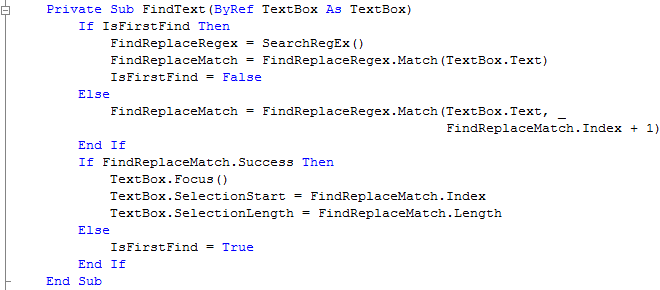
Step 14
Again while still in the Code View enter the following Sub below the FindText() Sub (just after the "End Sub"):
Private Sub ReplaceText(ByRef TextBox As TextBox)
Dim ReplaceRegex As Regex = SearchRegEx()
Dim ReplaceMatch As Match = ReplaceRegex.Match(TextBox.SelectedText)
If ReplaceMatch.Success Then
If ReplaceMatch.Value = TextBox.SelectedText Then
TextBox.SelectedText = FindReplace.ReplaceWith
End If
End If
FindText(TextBox)
End Sub
See Below:
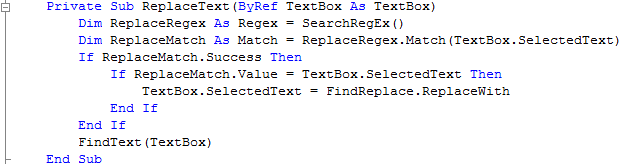
Step 15
Again while still in the Code View enter the following Sub below the ReplaceText() Sub (just after the "End Sub"):
Private Sub ReplaceAllText(ByRef TextBox As TextBox)
Dim ReplaceRegex As Regex = SearchRegEx()
Dim strReplaced As String
Dim selectedPos As Integer = TextBox.SelectionStart
strReplaced = ReplaceRegex.Replace(TextBox.Text, FindReplace.ReplaceWith)
If TextBox.Text <> strReplaced Then ' Replace Text if Changed
TextBox.Text = strReplaced
TextBox.SelectionStart = selectedPos ' Restore SelectionStart
End If
TextBox.Focus()
End Sub
See Below:
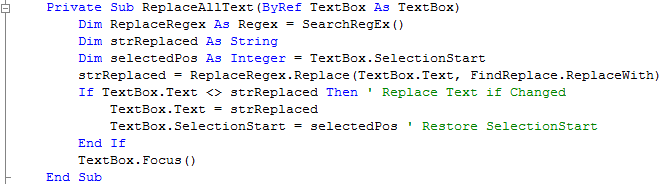
Step 16
While still in the Code View enter the following Sub below the ReplaceAllText() Sub (just after the "End Sub"):
Public Sub FindNext(ByRef TextBox As TextBox)
FindText(TextBox)
End Sub
See Below:

Step 17
Within the Code View of frmMain, if not right click on the frmMain entry in Solution Explorer and choose View Code, then there should be two drop down lists "(General)" and "(Declarations)", from the first list select "FindReplace", then from the other list select "FindNext", then type the following in the FindReplace_FindNext() Sub:
FindNext(txtEditor)
Still in the Code View select "FindReplace" again from the first then select "Replace" from the second list, then type the following in the FindReplace_Replace() Sub:
ReplaceText(txtEditor)
Again while in the Code View select the "FindReplace" from the first list, then select "ReplaceAll" from the second list, then type the following in the FindReplace_ReplaceAll() Sub:
ReplaceAllText(txtEditor)
See Below:
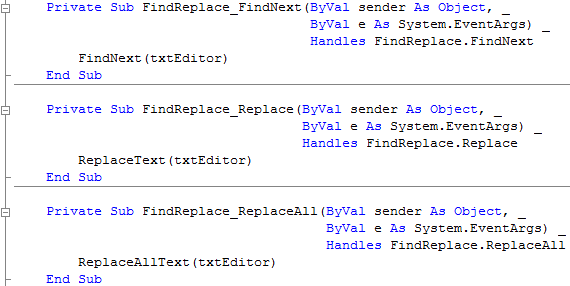
Step 18
Double-click on the frmMain entry in the Solution Explorer or click on the frmMain [Design] Tab to show the main form.
Click on or select the MenuStrip, this is the component with "File" on the top left of the Form, then click on the "Edit" menu, see below:
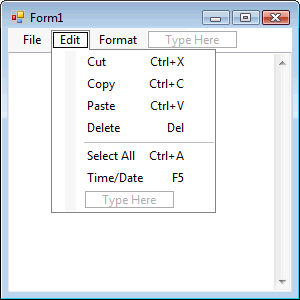
Step 19
At the bottom of the Edit menu will be a "Type Here" box, type "Find...", then in the box below that "Find Next", then "Replace..." and finally "-" this is just a minus or hyphen for the Separator, the menu should appear as below:
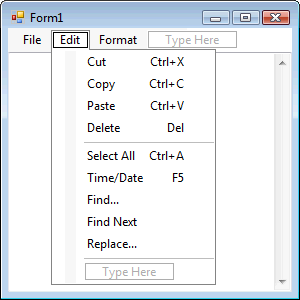
Step 20
Move the "Select All" item to the bottom of the "Edit" menu by clicking on it while keeping it clicked move it to the bottom of the list (towards the "Type Here" box at the bottom), do the same with the "Time/Date" item, they should still be in the same order, the menu should then appear as below:
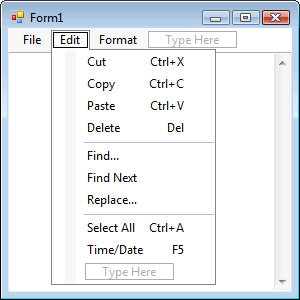
Step 21
With the Edit Menu displayed or Click on "Edit" on the MenuStrip to show the MenuStrip, Double Click on the Menu Item Labeled "Find..." (FindToolStripMenuItem) and type the following in the FindToolStripMenuItem_Click() Sub:
FindReplace.FindWhat = txtEditor.SelectedText FindReplace.HideWholeWord = True FindReplace.Type = FindReplaceDialog.FindReplaceDialogType.Find FindReplace.ShowDialog(Me)
Click on [Design] tab or double click on the frmMain entry in Solution Explorer again, then Double Click on the Menu Item Labeled "Find Next" (FindNextToolStripMenuItem) and type the following in the FindNextToolStripMenuItem_Click() Sub:
FindNext(txtEditor) txtEditor.Focus()
Click on [Design] tab or double click on the frmMain entry in Solution Explorer again, then Double Click on the Menu Item Labeled "Replace..." (ReplaceToolStripMenuItem) and type the following in the ReplaceToolStripMenuItem_Click() Sub:
FindReplace.FindWhat = txtEditor.SelectedText FindReplace.HideWholeWord = True FindReplace.Type = FindReplaceDialog.FindReplaceDialogType.Replace FindReplace.ShowDialog(Me)
See Below:
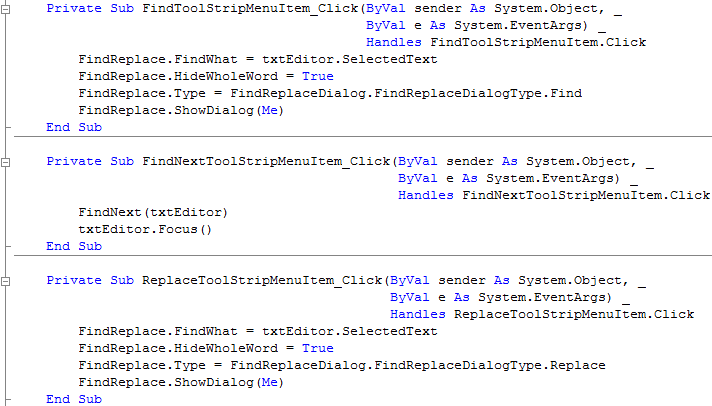
Step 22
Steps 22 & 23 are optional and just add Keyboard Shortcuts to the MenuItems and clean-up the Edit menu you don't have to do these if you don't want to!
Return the the [Design] Tab for frmMain, or Double-click on the frmMain Entry on the Solution Explorer then click on "Edit" on the Form.
Click on "Find..." then in the Properties box look for the "ShortcutKey" property and click on the Drop Down arrow where "None" appears.
Check the "Ctrl" Checkbox in "Modifiers" and then in the "Key" dropdown list select "F", see below:
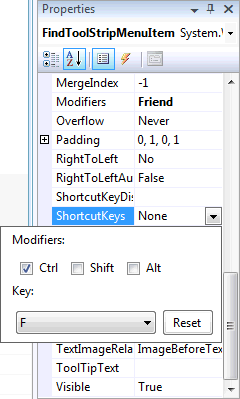
Step 23
Set other added "Edit" MenuItem "ShortcutKey" Properties , "Find Next" should be set to the Key "F3" only and "Replace" should be "Ctrl+H", all without quotes, the Edit Menu should appear as below:
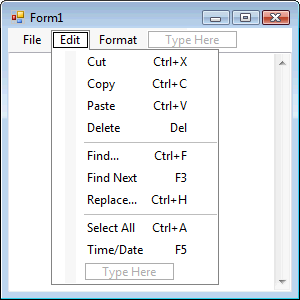
Step 24
Save the Project as you have now finished the application, then click on Start:
When you do the following will appear:
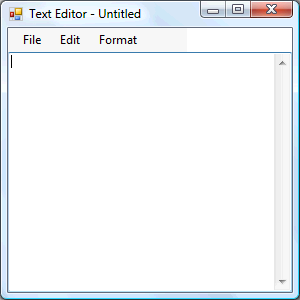
Step 25
Click on the File Menu and select Open...,this will show the Open File Dialog, then select a Text File on your Computer this should appear in the Textbox, see below:
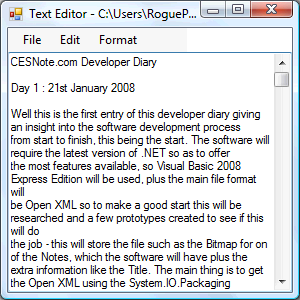
Step 26
Click File then Exit or click on the Close button ![]() on the top right of the Text Editor to end the application.
on the top right of the Text Editor to end the application.
This Text Editor is now complete, but has one feature missing - Printing, however feel free to add this yourself, use the Menu Techniques, by adding Find & Replace, makes this Text Editor a little more useful, plus you can use the FindReplaceDialog component in other projects too!