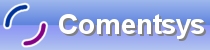In this tutorial you will learn how to create an FTP Client, this is just a basic application to demonstrate the ability to use FTP in .NET, it uses the List View and Image List to display the files and their associated icons!
Printer Friendly Download Tutorial (880KB) Download Source Code (17.6KB)
Step 1
Start Microsoft Visual Basic 2008 Express Edition, then select File then New Project... Choose Windows Forms Application from the New Project Window, enter a name for the Project and then click OK, see below:
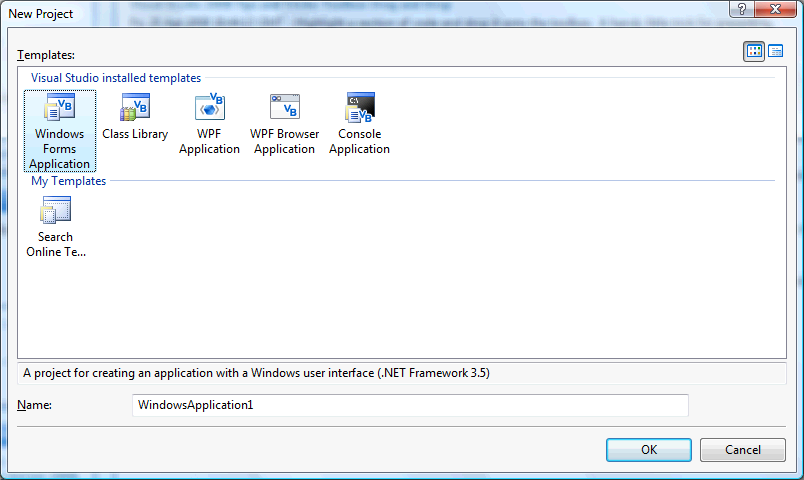
Step 2
A Blank Form named Form1 should then appear, see below:
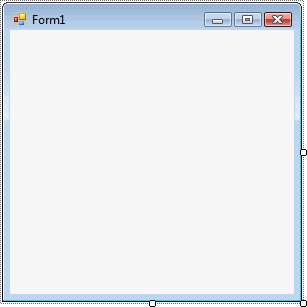
Step 3
With Form1 selected goto the Properties box and change the Name from Form1 to frmMain
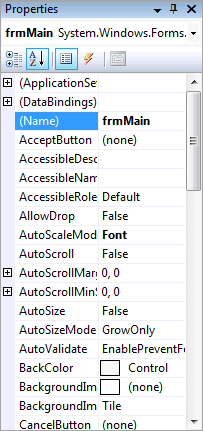
Step 4
Then select Project then Add Class... and choose the "Class" Template if it is not already selected and give it the Name "FTP.vb" without the quotes, see below:
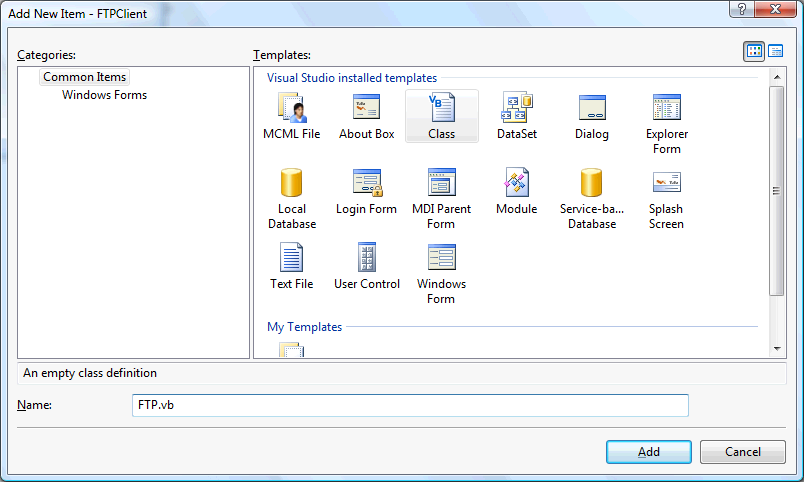
Step 5
With the empty FTP Class displayed, if not double click on the "FTP.vb" item in Solution Explorer, then enter the following above the Public Class FTP line:
Imports System.Net Imports System.IO
Then enter the following below the Public Class FTP:
' Private Members Private fRequest As FtpWebRequest Private fHostname As String = "" Private fUsername As String = "" Private fPassword As String = "" Private fLastDir As String = "" Private fCurrentDir As String = ""
See Below:
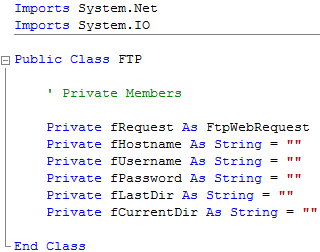
Step 6
Again, with the FTP Class still displayed, enter the following Public Properties above "End Class" and below the "Private Members" section:
' Public Properties ''' <summary>Hostname</summary> ''' <remarks>ftp://ftp.example.com or ftp.example.com</remarks> Public Property Hostname() As String Get If fHostname.StartsWith("ftp://") Then Return fHostname Else Return "ftp://" & fHostname End If End Get Set(ByVal Value As String) fHostname = Value End Set End Property ''' <summary>Username</summary> ''' <remarks>If blank uses "anonymous" instead</remarks> Public Property Username() As String Get Return IIf(fUsername = "", "anonymous", fUsername) End Get Set(ByVal Value As String) fUsername = Value End Set End Property ''' <summary>Password</summary> Public Property Password() As String Get Return fPassword End Get Set(ByVal Value As String) fPassword = Value End Set End Property ''' <summary>Current Directory</summary> ''' <remarks>Return Directory ending with /</remarks> Public Property CurrentDirectory() As String Get Return fCurrentDir & CStr(IIf(fCurrentDir.EndsWith("/"), "", "/")) End Get Set(ByVal Value As String) If Not Value.StartsWith("/") Then _ Throw New ApplicationException("Directory should start with /") fCurrentDir = Value End Set End Property
See Below:
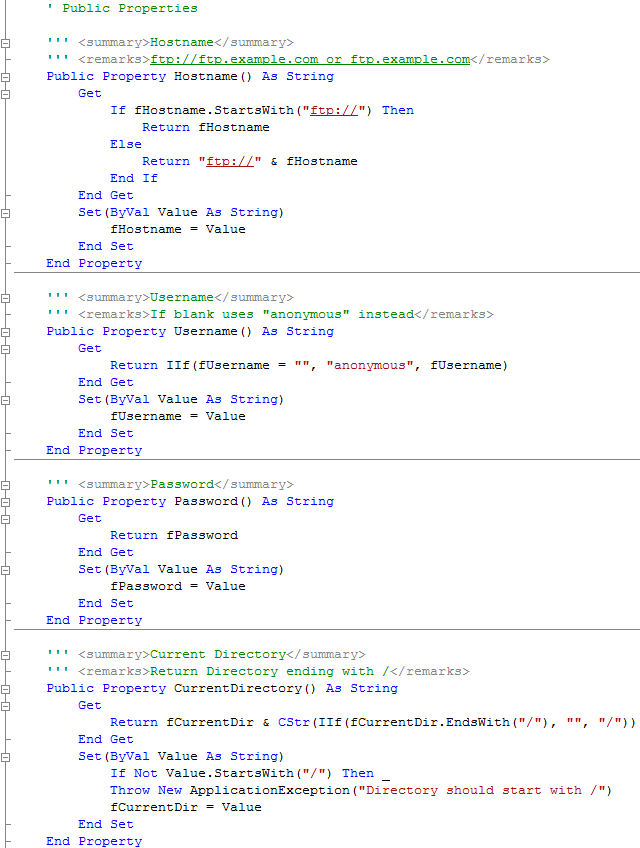
Step 7
Again, with the FTP Class still displayed, enter the following Private Methods above the "Public Properties" and below the "Private Members" section:
' Private Methods ''' <summary>Get FTP Login Credentials</summary> ''' <returns>Network Credential for FTP</returns> Private Function GetCredentials() As Net.ICredentials Return New NetworkCredential(fUsername, fPassword) End Function ''' <summary>Get FTP Request</summary> ''' <param name="URI">Host URI</param> ''' <returns>Result of FTP Request</returns> Private Function GetRequest(ByVal URI As String) As FtpWebRequest Dim Result As FtpWebRequest = CType(FtpWebRequest.Create(URI), FtpWebRequest) Result.Credentials = GetCredentials() Result.KeepAlive = False Return Result End Function ''' <summary>Get Response String</summary> ''' <param name="Request">Request for Response</param> ''' <returns>Get the result as string</returns> Private Function GetResponseString(ByVal Request As FtpWebRequest) As String Dim Result As String Using Response As FtpWebResponse = CType(Request.GetResponse, FtpWebResponse) Dim Size As Long = Response.ContentLength Using DataStream As Stream = Response.GetResponseStream Using sReader As New StreamReader(DataStream) Result = sReader.ReadToEnd sReader.Close() End Using DataStream.Close() End Using Response.Close() End Using Return Result End Function ''' <summary>Get the Size of an FTP Request</summary> ''' <param name="Request">FTP Request</param> ''' <returns>Request Data Length</returns> Private Function GetRequestSize(ByVal Request As FtpWebRequest) As Long Dim lSize As Long Using Response As FtpWebResponse = CType(Request.GetResponse, FtpWebResponse) lSize = Response.ContentLength Response.Close() End Using Return lSize End Function ''' <summary>Amend Path so it always starts with /</summary> ''' <param name="Path">Path to Amend</param> ''' <returns>Amended Path or orignal if not Amended</returns> Private Function AmendPath(ByVal Path As String) As String Return CStr(IIf(Path.StartsWith("/"), "", "/")) & Path End Function ''' <summary>Returns Full Path using Current Directory</summary> ''' <param name="File">File to Get Path From</param> ''' <returns>Full Path of File</returns> Private Function GetFullPath(ByVal File As String) As String If File.Contains("/") Then Return AmendPath(File) Else Return CurrentDirectory & File End If End Function ''' <summary>Get Directory</summary> ''' <param name="Directory">Directory to Get</param> ''' <returns>Directory Data</returns> Private Function GetDirectory(ByVal Directory As String) As String If Directory = "" Then fLastDir = CurrentDirectory Return Hostname & CurrentDirectory Else If Not Directory.StartsWith("/") Then _ Throw New ApplicationException("Directory should start with /") fLastDir = Directory Return Hostname & Directory End If End Function
See Below:
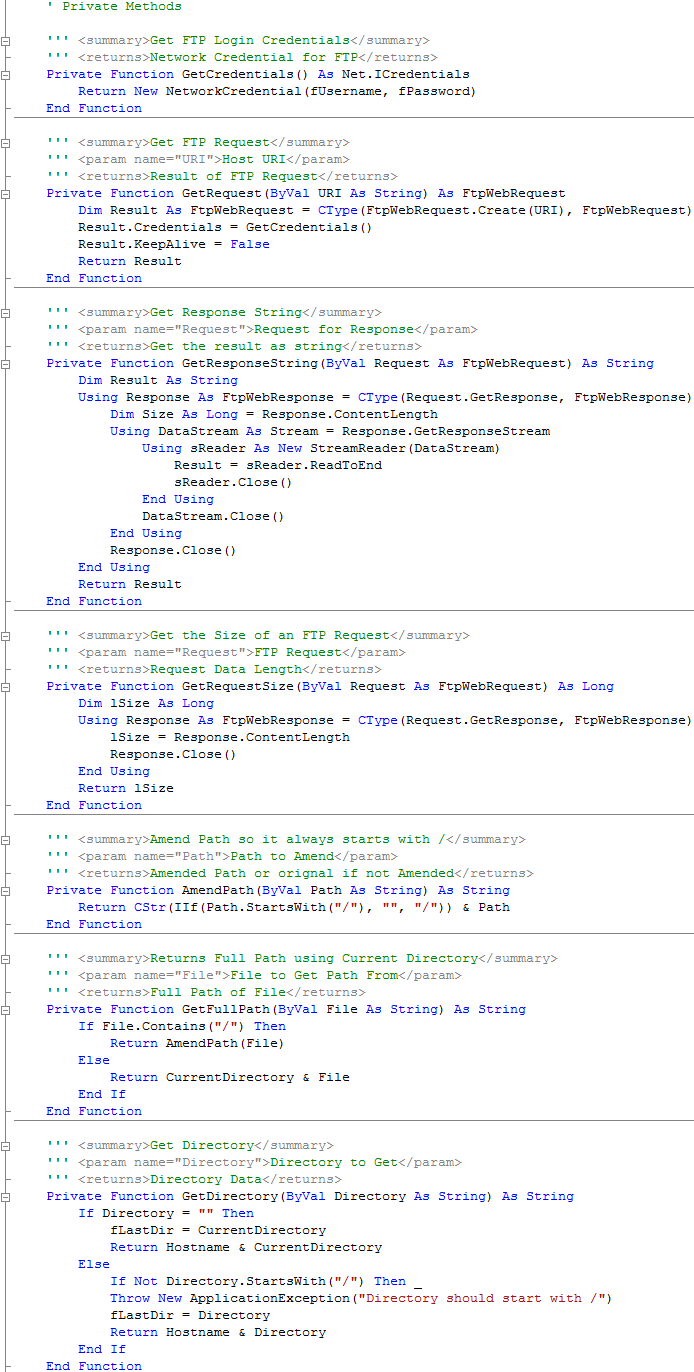
Step 8
Finally in the FTP Class, enter the following Public Methods above the "Public Properties" and below the "Private Methods" Section:
' Public Methods ''' <summary>Connection</summary> ''' <returns>Returns True if Connection established, False if not</returns> Public Function Connection() As Boolean If fHostname <> "" And (fUsername <> "" Or fPassword <> "") Then fRequest = GetRequest(Hostname) fRequest.Method = WebRequestMethods.Ftp.PrintWorkingDirectory Try GetResponseString(fRequest) ' Get but Ignore Response Return True Catch ex As Exception Return False End Try Else Return False End If End Function ''' <summary>List Directory</summary> ''' <param name="Directory">Directory to List (Optional)</param> ''' <returns>A list of Files and Foldoers as a List(of String)</returns> Public Function DirectoryList(Optional ByVal Directory As String = "") As List(Of String) Dim Result As String Dim lsResult As New List(Of String) fRequest = GetRequest(GetDirectory(Directory)) fRequest.Method = WebRequestMethods.Ftp.ListDirectory ' Simple List Result = GetResponseString(fRequest) ' Get Result String Result = Result.Replace(vbCrLf, vbCr).TrimEnd(Chr(13)) lsResult.AddRange(Result.Split(Chr(13))) ' Split String into List CurrentDirectory = Directory Return lsResult End Function ''' <summary>Rename Directory</summary> ''' <param name="SourcePath">Directory to Rename</param> ''' <param name="TargetDirectory">New Directory Name</param> ''' <returns>True if Success, False if Error/Fail</returns> Public Function DirectoryRename(ByVal SourcePath As String, _ ByVal TargetDirectory As String) As Boolean Dim Source As String = Hostname & AmendPath(SourcePath) Dim Target As String = AmendPath(TargetDirectory) fRequest = GetRequest(Source) fRequest.Method = WebRequestMethods.Ftp.Rename fRequest.RenameTo = TargetDirectory Try GetResponseString(fRequest) ' Get but Ignore Response Return True Catch ex As Exception Return False End Try End Function ''' <summary>Create Directory</summary> ''' <param name="Path">Directory to Create</param> ''' <returns>True if Success, False if Error/Fail</returns> Public Function DirectoryCreate(ByVal Path As String) As Boolean Dim URI As String = Hostname & CurrentDirectory & AmendPath(Path) fRequest = GetRequest(URI) fRequest.Method = WebRequestMethods.Ftp.MakeDirectory Try GetResponseString(fRequest) ' Get but Ignore Response Return True Catch ex As Exception Return False End Try End Function ''' <summary>Delete Directory</summary> ''' <param name="Path">Directory to Delete</param> ''' <returns>True if Success, False if Error/Fail</returns> Public Function DirectoryDelete(ByVal Path As String) As Boolean Dim URI As String = Hostname & CurrentDirectory & AmendPath(Path) fRequest = GetRequest(URI) fRequest.Method = WebRequestMethods.Ftp.RemoveDirectory Try GetResponseString(fRequest) ' Get but Ignore Response Return True Catch ex As Exception Return False End Try End Function ''' <summary>Determine Size of Remote File</summary> ''' <param name="Filename">Filename of File</param> ''' <returns>Size of File as Long</returns> Public Function FileSize(ByVal Filename As String) As Long Dim Path, URI As String If Filename.Contains("/") Then Path = AmendPath(Filename) Else Path = CurrentDirectory & Filename End If URI = Hostname & Path fRequest = GetRequest(URI) fRequest.Method = WebRequestMethods.Ftp.GetFileSize GetResponseString(fRequest) ' Get but Ignore Response Return GetRequestSize(fRequest) End Function ''' <summary>Determine of Remote File Exists</summary> ''' <param name="Filename">Filename of File</param> ''' <returns>True if Exists, False if Not</returns> Public Function FileExists(ByVal Filename As String) As Boolean Dim lSize As Long Try lSize = FileSize(Filename) Return True Catch ex As Exception ' Handle Request not Found Only If TypeOf (ex) Is System.Net.WebException Then If ex.Message.Contains("550") Then Return False ' No File Else Throw End If Else Throw End If End Try End Function ''' <summary>Rename Remote File</summary> ''' <param name="SourceFilename">File to Rename</param> ''' <param name="TargetFilename">New Name for File</param> ''' <returns>True if Success, False if Error/Fail</returns> Public Function FileRename(ByRef SourceFilename As String, _ ByVal TargetFilename As String) As Boolean Dim Source, Target, URI As String Source = GetFullPath(SourceFilename) If Not FileExists(Source) Then Throw New FileNotFoundException("File " & Source & " not found") End If Target = GetFullPath(TargetFilename) If Target = Source Then Throw New ApplicationException("Source and Target Filenames are the Same") ElseIf FileExists(Target) Then Throw New ApplicationException("Target File " & Target & " already exists") End If URI = Hostname & Source fRequest = GetRequest(URI) fRequest.Method = WebRequestMethods.Ftp.Rename fRequest.RenameTo = Target Try GetResponseString(fRequest) ' Get but Ignore Response Return True Catch ex As Exception Return False End Try End Function ''' <summary>Delete Remote File</summary> ''' <param name="Filename">File do Delete</param> ''' <returns>True if Success, False if Error/Fail</returns> Public Function FileDelete(ByVal Filename As String) As Boolean Dim URI As String URI = Hostname & GetFullPath(Filename) fRequest = GetRequest(URI) fRequest.Method = WebRequestMethods.Ftp.DeleteFile Try GetResponseString(fRequest) ' Get but Ignore Response Return True Catch ex As Exception Return False End Try End Function ''' <summary>Upload Local File to FTP Server</summary> ''' <param name="LocalFileInfo">Local File Info</param> ''' <param name="RemoteFilename">Target Filename (Optional)</param> ''' <returns>True if Success, False if Error/Fail</returns> Public Function Upload(ByVal LocalFileInfo As FileInfo, _ Optional ByVal RemoteFilename As String = "") As Boolean Dim Remote, URI As String Dim DataRead As Integer If RemoteFilename.Trim = "" Then ' If No RemoteFileInfo Use LocalFileInfo Remote = CurrentDirectory & LocalFileInfo.Name ElseIf RemoteFilename.Contains("/") Then Remote = AmendPath(RemoteFilename) ' If has / then is Full Path Else ' Otherwise is filename only use the Current Directory for Path Remote = CurrentDirectory & RemoteFilename End If URI = Hostname & Remote fRequest = GetRequest(URI) fRequest.Method = Net.WebRequestMethods.Ftp.UploadFile ' File Upload fRequest.UseBinary = True ' Binary Mode fRequest.ContentLength = LocalFileInfo.Length ' Notify FTP of Expected Size Dim Content(2047) As Byte ' Byte Buffer Store, at least 1 Byte Using LocalData As FileStream = LocalFileInfo.OpenRead() ' Read File Try ' Open File Stream, Upload Data Using UploadData As Stream = fRequest.GetRequestStream Do DataRead = LocalData.Read(Content, 0, 2048) UploadData.Write(Content, 0, DataRead) Loop Until DataRead < 2048 UploadData.Close() End Using Catch ex As Exception ' Do Nothing on Exception Finally LocalData.Close() ' Close File Stream End Try End Using Return True End Function ''' <summary>Upload Local File to FTP Server</summary> ''' <param name="LocalFilename">Local File</param> ''' <param name="RemoteFilename">Target Filename (Optional)</param> ''' <returns>True if Success, False if Error/Fail</returns> Public Function Upload(ByVal LocalFilename As String, _ Optional ByVal RemoteFilename As String = "") As Boolean If Not File.Exists(LocalFilename) Then ' Check Local File Exists Throw New ApplicationException("File " & LocalFilename & " not found") End If Return Upload(New FileInfo(LocalFilename), RemoteFilename) End Function ''' <summary>Download Remote File to Local</summary> ''' <param name="RemoteFilename">Remote Filename, if Required</param> ''' <param name="LocalFileInfo">Local File Information</param> ''' <param name="PermitOverwrite">Overwrite Local File if it Exists</param> ''' <returns>True if Success, False if Error/Fail</returns> Public Function Download(ByVal RemoteFilename As String, _ ByVal LocalFileInfo As FileInfo, _ Optional ByVal PermitOverwrite As Boolean = False) If LocalFileInfo.Exists And Not PermitOverwrite Then _ Throw New ApplicationException("Local file already exists") Dim Remote, URI As String Dim DataRead As Integer If RemoteFilename.Trim = "" Then Throw New ApplicationException("File not specified") ElseIf RemoteFilename.Contains("/") Then Remote = AmendPath(RemoteFilename) Else Remote = CurrentDirectory & RemoteFilename End If URI = Hostname & Remote fRequest = GetRequest(URI) fRequest.Method = WebRequestMethods.Ftp.DownloadFile fRequest.UseBinary = True Using Response As FtpWebResponse = CType(fRequest.GetResponse, FtpWebResponse) Using ResponseStream As Stream = Response.GetResponseStream Using DownloadData As FileStream = LocalFileInfo.OpenWrite Try Dim Buffer(2048) As Byte Do DataRead = ResponseStream.Read(Buffer, 0, Buffer.Length) DownloadData.Write(Buffer, 0, DataRead) Loop Until DataRead = 0 ResponseStream.Close() DownloadData.Flush() DownloadData.Close() Catch ex As Exception DownloadData.Close() LocalFileInfo.Delete() ' Delete Partial Data Downloads Throw End Try End Using ResponseStream.Close() End Using Response.Close() End Using Return True End Function ''' <summary>Download Remote File to Local</summary> ''' <param name="RemoteFilename">Remote Filename, if Required</param> ''' <param name="LocalFilename">Full Path of Local File</param> ''' <param name="PermitOverwrite">Overwrite Local File if it Exists</param> ''' <returns>True if Success, False if Error/Fail</returns> Public Function Download(ByVal RemoteFilename As String, _ ByVal LocalFilename As String, _ Optional ByVal PermitOverwrite As Boolean = False) As Boolean Return Me.Download(RemoteFilename, New FileInfo(LocalFilename), PermitOverwrite) End Function
See Below:

Step 9
Select frmMain, by double-clicking on the entry for "frmMain in Solution Explorer or click on the "frmMain [Design]" Tab if Present.
Then from the Components tab on the Toolbox select the ImageList component:
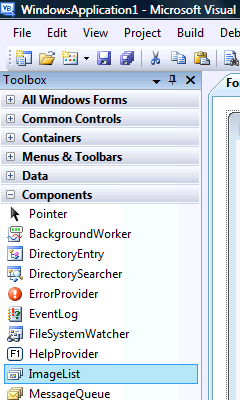
Step 10
Draw am ImageList on the Form, or double-click on the ImageList entry in the Toolbox, and it will appear in the pane, beneath the form, see below:
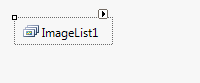
Step 11
Then goto the Properties box and change the Name to "ExplorerIcons", ColorDepth to "Depth32Bit", and ImageSize to "32,32", all without quotes, see Below:
Step 12
Then from the Common Controls tab on the Toolbox select the ListView component:
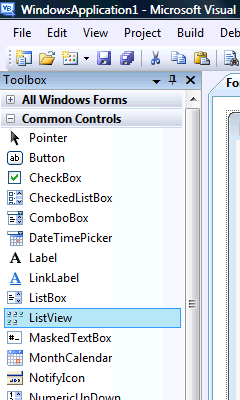
Step 13
Draw a ListView on the Form, see below:
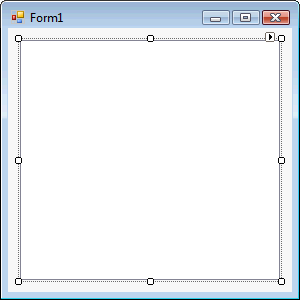
Step 14
Then goto the Properties box and change the Name to "Explorer", Dock property to "Fill", LargeImageList to "ExplorerIcons" and View to "LargeIcon", all without quotes, see Below:
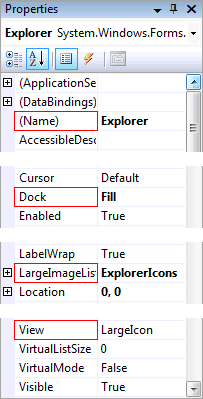
Step 15
Then from the Menus & Toolbars tab on the Toolbox select the MenuStrip Control, see Below:
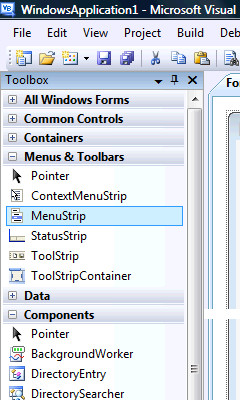
Step 16
Either double-click on the MenuStrip Control entry in the Menu & Toolbars tab on the Toolbox or keep the MenuStrip Component Clicked and then move it over the Form then let go. Change the Name of the MenuStrip in the properties to mnuFTP. The Form will then look as below:
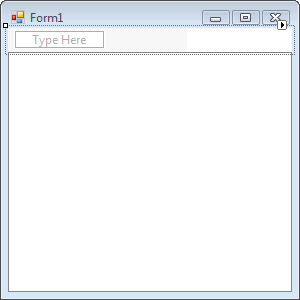
Step 17
Click or select where the MenuStrip says "Type Here", an editable Textbox will appear type in "File" without the quotes in this Box, then in the Box below that type in "Connect...", then "-" which is minus or the hyphen key which will appear as a Seperator, then below that type "Upload...", then "Download...", then another "-" for a seperator, and then finally "Exit". The MenuStrip should look as below:
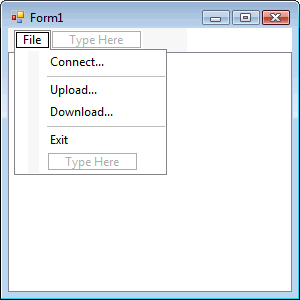
Step 18
Click or select where the MenuStrip says "Type Here" next to "File", and in this type in "Edit" without the quotes in this Box, then in the Box below that type "New Folder...", then type in "-" which is minus or the hyphen key for a Seperator, then below that "Rename..." and finally "Delete". The MenuStrip should look as below:
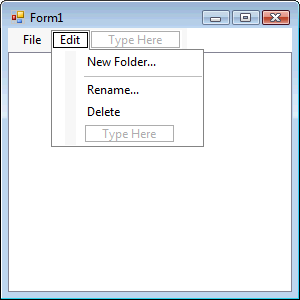
Step 19
Right Click on the Form or the entry of the Form in Solution Explorer and choose the "View Code" option then above the "Public Class frmMain" type the following:
Imports System.Runtime.InteropServices
Then below "Public Class frmMain" enter the following Private Declarations and API Functions:
Private Const PASSWORD_TITLE As String = "Password:" Private Const ASTERISK_KEYCODE = 42 Private Const GW_CHILD = 5 Private Const WM_CREATE = &H1 Private Const EM_SETPASSWORDCHAR = &HCC Private WindowHandle As Integer Private Client As New FTP <DllImport("shell32.dll", CallingConvention:=CallingConvention.Cdecl)> _ Private Shared Function ExtractIcon(ByVal hIcon As IntPtr, _ ByVal lpszExeFileName As String, ByVal nIconIndex As Integer) As IntPtr End Function Private Declare Function FindWindow Lib "user32" Alias "FindWindowA" _ (ByVal lpClassName As String, ByVal lpWindowName As String) As Integer Private Declare Function GetWindow Lib "user32" _ (ByVal hwnd As Integer, ByVal wCmd As Integer) As Integer Public Declare Function SendMessage Lib "user32" Alias "SendMessageA" _ (ByVal hwnd As Integer, ByVal wMsg As Integer, ByVal wParam As Integer, _ ByVal lParam As Integer) As Integer
See Below:
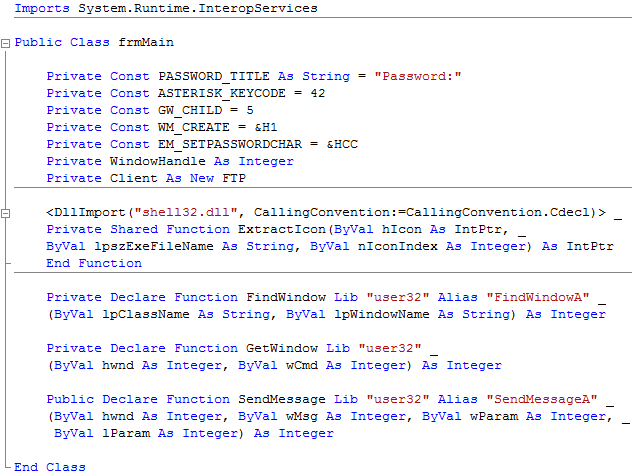
Step 20
While still in the Code View for frmMain, enter the following above the "End Class" of "Public Class frmMain":
Private Sub Password() Dim InputWindow As Integer InputWindow = GetWindow(WindowHandle, GW_CHILD) SendMessage(InputWindow, EM_SETPASSWORDCHAR, ASTERISK_KEYCODE, 0) End Sub Protected Overrides Sub WndProc(ByRef m As System.Windows.Forms.Message) MyBase.WndProc(m) If m.Result.ToInt32 = WM_CREATE Then WindowHandle = FindWindow(vbNullString, PASSWORD_TITLE) ElseIf WindowHandle > 0 Then Password() WindowHandle = 0 End If End Sub Private Function GetIcon(ByVal Filename As String, ByRef ImageList As ImageList) As Integer Dim sIcon, sExt As String Dim iIcon As Integer Dim hIcon As IntPtr If Not Filename.Contains(".") Then ' Folder, Get Folder Icon hIcon = ExtractIcon(IntPtr.Zero, "Shell32.dll", 3) ImageList.Images.Add(Icon.FromHandle(hIcon)) Else ' File, Get Associated Icon sExt = New IO.FileInfo(Filename).Extension sIcon = Microsoft.Win32.Registry.ClassesRoot.OpenSubKey(sExt).GetValue("") sIcon = Microsoft.Win32.Registry.ClassesRoot.OpenSubKey(sIcon).OpenSubKey("DefaultIcon").GetValue("") If sIcon.Contains(",") Then iIcon = sIcon.Split(",")(1) sIcon = sIcon.Split(",")(0) hIcon = ExtractIcon(IntPtr.Zero, sIcon, iIcon) ImageList.Images.Add(Icon.FromHandle(hIcon)) Else ' No Icon Found for File Type hIcon = ExtractIcon(IntPtr.Zero, "Shell32.dll", 1) ImageList.Images.Add(Icon.FromHandle(hIcon)) End If End If Return ImageList.Images.Count - 1 End Function Private Function GetParent(ByVal Path As String) Dim strPath As String If Path.EndsWith("/") Then strPath = Mid(Path, 1, Path.LastIndexOf("/")) Else strPath = Path End If strPath = strPath.Substring(0, strPath.LastIndexOf("/")) If strPath = "" Then strPath = "/" End If Return strPath End Function Private Sub Directory(Optional ByVal Current As String = "/") Dim Path As String Dim Result As List(Of String) Result = Client.DirectoryList(Current) ExplorerIcons.Images.Clear() Explorer.Items.Clear() If Current <> "/" Then Dim Up As New ListViewItem Up.Tag = GetParent(Client.CurrentDirectory) Up.Text = "..." Up.ImageIndex = GetIcon("parent", ExplorerIcons) Explorer.Items.Add(Up) End If For Each Line As String In Result If Line <> "" Then Dim Item As New ListViewItem Item.Tag = Line ' Full Name Path = Current.Replace("/", "") & "/" If Line.Contains(Path) Then Line = Replace(Line, Path, "") End If Item.Text = Line ' Partial Name Item.ImageIndex = GetIcon(Line, ExplorerIcons) Explorer.Items.Add(Item) End If Next End Sub Private Sub Download(ByVal Location As String) Dim Download As New SaveFileDialog Download.AddExtension = True Download.DefaultExt = IO.Path.GetExtension(Location) Download.CheckPathExists = True Download.Filter = UCase(Download.DefaultExt) & _ " File (*." & Download.DefaultExt & ")|*." & Download.DefaultExt Download.FileName = Location If Download.ShowDialog(Me) = Windows.Forms.DialogResult.OK Then Try Client.Download(Location, Download.FileName) Catch ex As Exception ' Do nothing on Exception End Try End If End Sub
See Below:
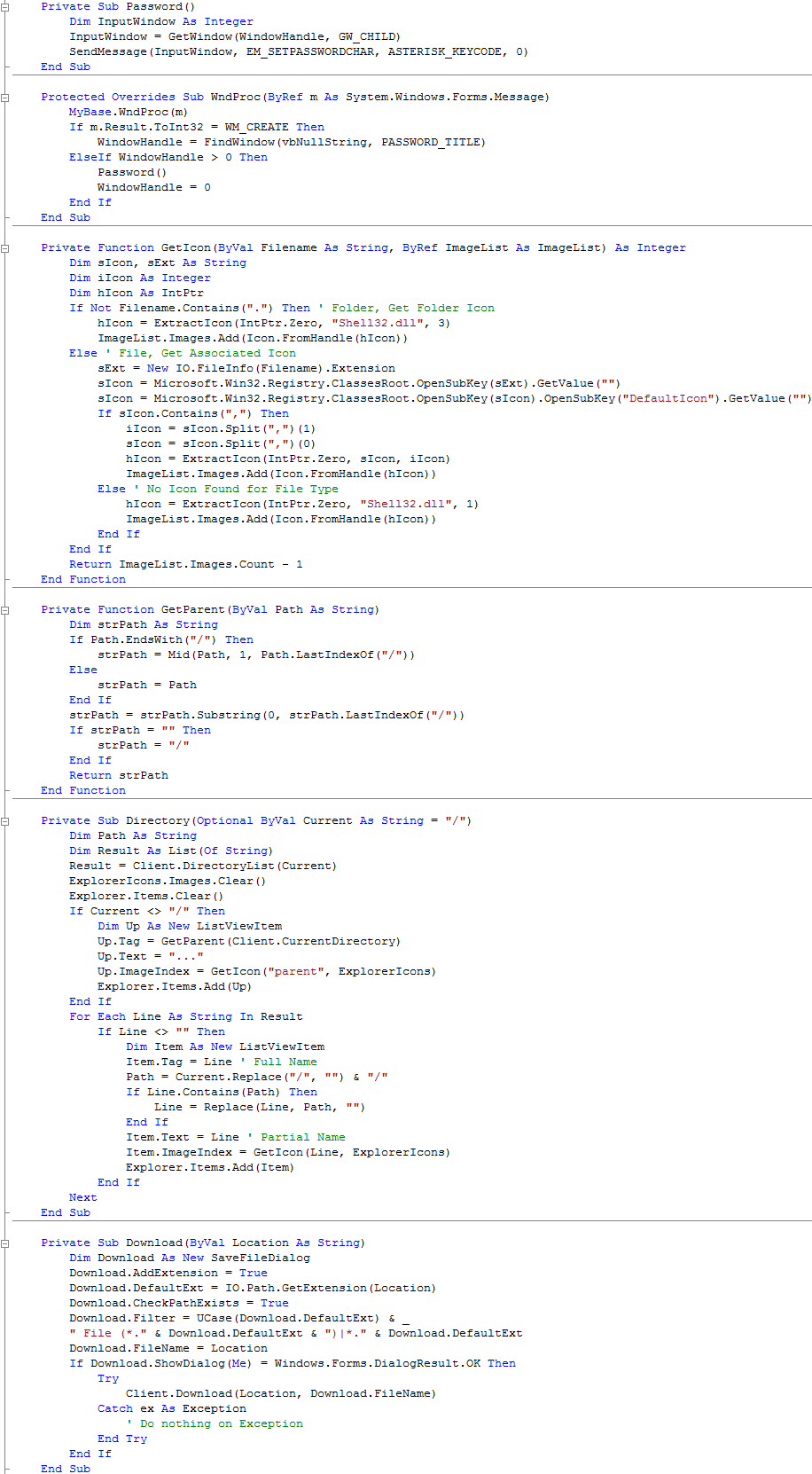
Step 21
Click on the [Design] Tab to view the form again, then Click on "File" on the MenuStrip to show the MenuStrip then Double Click on the Menu Item Labeled "Connect..." (ConnectToolStripMenuItem) and type the following in the ConnectToolStripMenuItem_Click() Sub:
Client.Hostname = InputBox("Hostname:", "Host Name") Client.Username = InputBox("Username:", "User Name") Client.Password = InputBox("Password:", PASSWORD_TITLE) Directory()
See Below:

Step 22
Click on the [Design] Tab to view the form again, then Click on "File" on the MenuStrip to show the MenuStrip then Double Click on the Menu Item Labeled "Upload..." (UploadToolStripMenuItem) and type the following in the UploadToolStripMenuItem_Click() Sub:
If Client.Connection Then Dim Upload As New OpenFileDialog() Upload.Filter = "All files (*.*)|*.*" Upload.CheckFileExists = True If Upload.ShowDialog(Me) = Windows.Forms.DialogResult.OK Then Try Client.Upload(Upload.FileName) Directory(Client.CurrentDirectory) Catch ex As Exception ' Do nothing on Exception End Try End If Else MsgBox("Please connect to FTP Server", _ MsgBoxStyle.Exclamation, "FTP Client") End If
See Below:
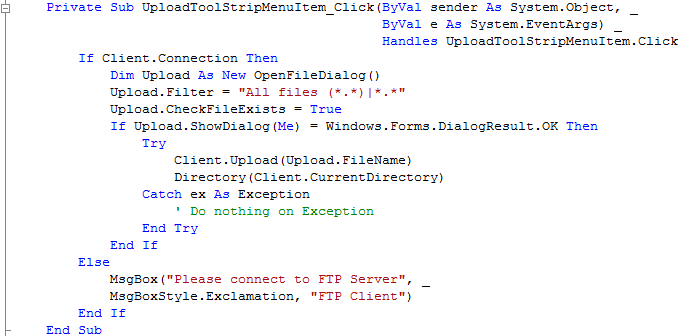
Step 23
Click on the [Design] Tab to view the form again, then Click on "File" on the MenuStrip to show the MenuStrip then Double Click on the Menu Item Labeled "Download..." (DownloadToolStripMenuItem) and type the following in the DownloadToolStripMenuItem_Click() Sub:
If Client.Connection Then Dim Selected As ListViewItem If Explorer.SelectedItems.Count > 0 Then Selected = Explorer.Items(Explorer.SelectedItems(0).Index) If Selected.Tag.Contains(".") Then ' File Download(Selected.Tag) End If End If Else MsgBox("Please connect to FTP Server", _ MsgBoxStyle.Exclamation, "FTP Client") End If
See Below:
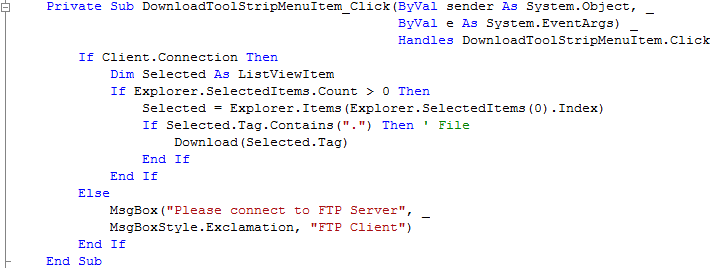
Step 24
Click on the [Design] Tab to view the form again, then Click on "File" on the MenuStrip to show the MenuStrip then Double Click on the Menu Item Labeled "Exit" (ExitToolStripMenuItem) and type the following in the ExitToolStripMenuItem_Click() Sub
Dim Response As MsgBoxResult Response = MsgBox("Are you sure you want to Exit FTP Client?", _ MsgBoxStyle.Question + MsgBoxStyle.YesNo, _ "FTP Client) If Response = MsgBoxResult.Yes Then End End If
See Below:
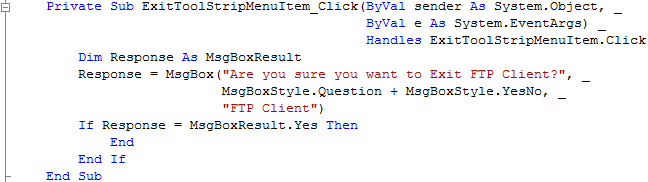
Step 25
Click on the [Design] Tab to view the form again, then Click on "Edit" on the MenuStrip, then Double Click on the Menu Item Labeled "New Folder..." (NewFolderToolStripMenuItem) and type the following in the NewFolderToolStripMenuItem_Click() Sub:
If Client.Connection Then Dim Response As String = "" Response = InputBox("Folder Name:", "FTP Client", Response) If Response <> "" Then Client.DirectoryCreate(Response) Directory(Client.CurrentDirectory) End If Else MsgBox("Please connect to FTP Server", _ MsgBoxStyle.Exclamation, "FTP Client") End If
Click on [Design] tab or double click on the frmMain entry in Solution Explorer again, click "Edit", then Double Click on the Menu Item Labeled "Rename..." (RenameToolStripMenuItem) and type the following in the RenameToolStripMenuItem_Click() Sub:
If Client.Connection Then Dim Response As String Dim Selected As ListViewItem If Explorer.SelectedItems.Count > 0 Then Selected = Explorer.Items(Explorer.SelectedItems(0).Index) Response = InputBox("Name:", "FTP Client", Selected.Text) If Response <> "" Then Try If Selected.Tag.Contains(".") Then ' File Client.FileRename(Selected.Tag, Response) Else ' Folder Client.DirectoryRename(Selected.Tag, Response) End If Catch ex As Exception ' Do nothing on Exception End Try Directory() End If End If Else MsgBox("Please connect to FTP Server", _ MsgBoxStyle.Exclamation, "FTP Client") End If
Click on the [Design] Tab to view the form again, then Click on "Edit" on the MenuStrip, then Double Click on the Menu Item Labeled "Delete" (DeleteToolStripMenuItem) and type the following in the DeleteToolStripMenuItem_Click() Sub:
If Client.Connection Then Dim Selected As ListViewItem If Explorer.SelectedItems.Count > 0 Then Selected = Explorer.Items(Explorer.SelectedItems(0).Index) Try If Selected.Tag.Contains(".") Then ' File Client.FileDelete(Selected.Tag) Else ' Folder Client.DirectoryDelete(Selected.Tag) End If Catch ex As Exception ' Do nothing on Exception End Try Directory() End If Else MsgBox("Please connect to FTP Server", _ MsgBoxStyle.Exclamation, "FTP Client") End If
See Below:
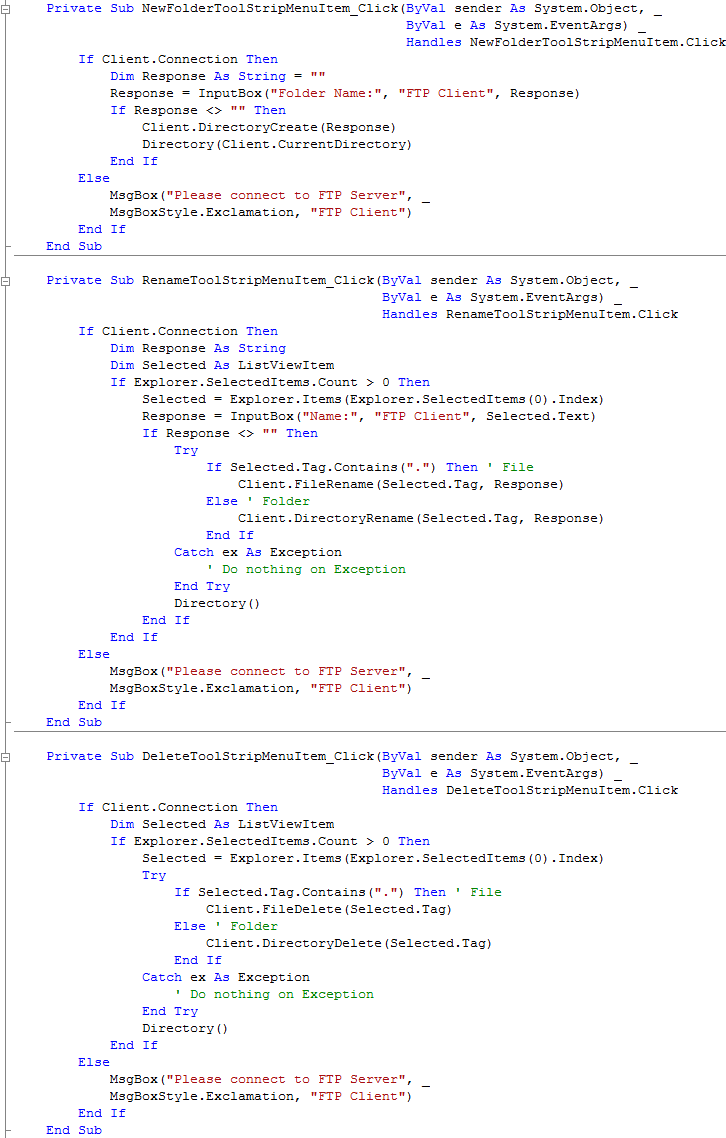
Step 26
Click on the [Design] Tab to view the form again, then Double Click on the Form (frmMain) and type the following in the frmMain_Load() Sub
Me.Text = "FTP Client"
See Below:

Step 27
Return to the Code View, by double-clicking on the Form, this will show the frmMain_Load Sub from the previous step, in Code view are two drop-down boxes, select "Explorer" from the first drop-down with "(frmMain Events)", and then from the other "(Declarations)" select "DoubleClick" and type the following in the Explorer_DoubleClick(...) Sub:
If Client.Connection Then Dim Selected As ListViewItem If Explorer.SelectedItems.Count > 0 Then Selected = Explorer.Items(Explorer.SelectedItems(0).Index) If Selected.Tag.Contains(".") Then ' File Download(Selected.Tag) Else ' Folder If Selected.Tag.StartsWith("/") Then Directory(Selected.Tag) ' List Else Directory("/" & Selected.Tag) ' List End If End If End If Else MsgBox("Please connect to FTP Server", _ MsgBoxStyle.Exclamation, "FTP Client") End If
See Below:
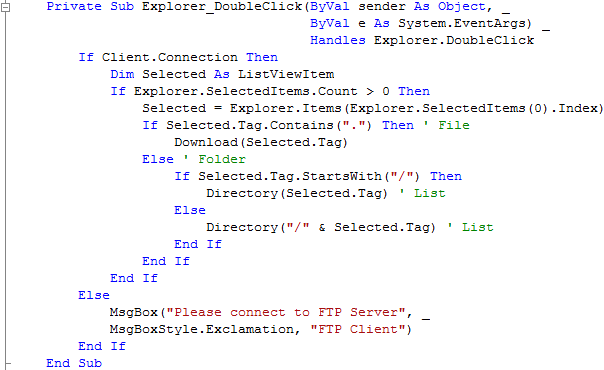
Step 28
Steps 28-30 are optional and just add Keyboard Shortcuts to the MenuItems, you don't have to do these if you don't want to!
Click on the [Design] Tab to view the form again, click on "Connect..." on the MenuStrip then in the Properties box look for the "ShortcutKeys" option and
click on the Drop Down arrow where "None" appears. Check the "Ctrl" Checkbox in "Modifiers" and then in the "Key" dropdown list select "O",
see below:
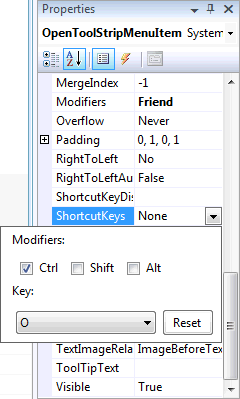
Step 29
Set "Upload..." to "Ctrl+U" and "Download..." to "Ctrl+D", The File Menu should appear as below:
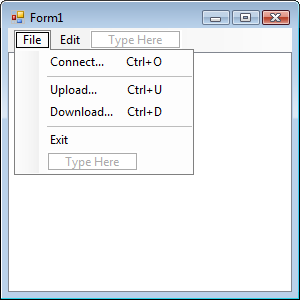
Step 30
Click on or select the "Edit" Menu and set the "ShortcutKeys" Properties for the following Menu Items, "New Folder..." should be set to "Ctrl+Ins", "Rename" to "F2", finally "Delete" should be "Del". The Edit Menu should appear as below:
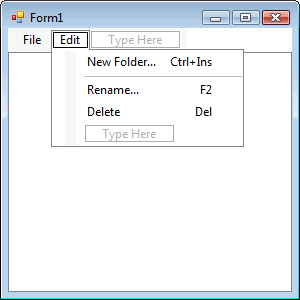
Step 31
Save the Project as you have now finished the application, then click on Start:
When you do the following will appear:
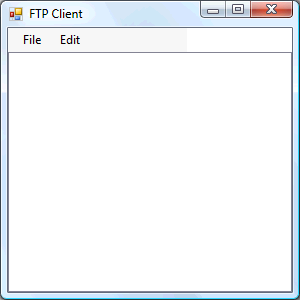
Step 32
Use the Connect feature to Connect to an FTP site, by entering th Hostname (FTP Address), Username and Password (shows as Asterisks), see below:
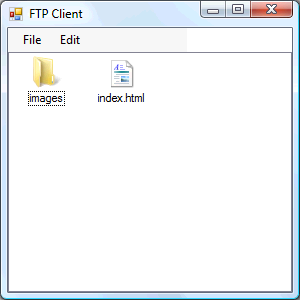
Step 33
Click File then Exit or click on the Close button ![]() on the top right to end the application.
on the top right to end the application.
This FTP Client is vert basic, it is recommended that it only be used for demonstration purposes and to learn from, you may wish to use it with an FTP Server on your own Computer search online for "free FTP server" and look for one that you can connect to. Make improvements to the client so it checks before Deleting, and make it your own!